Categories
Setup & Configuration
Suppliers
Items
Inventory
Budgets
Projects
Transactions
Requisitions
Expenses
Requests
Contracts
Purchase Orders
Deliveries
Invoices
General Use
How can I enable supplier approvals?
Enabling supplier approvals requires two steps: first, activating the setting in the Company Profile, and second, assigning the necessary approval permission to specific users.
Step 1: Enable Supplier Approvals for the Company
- Navigate to Manage Company from the top-right dropdown menu.
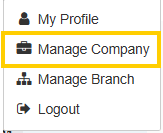
- Select Company Profile.

- Check the setting for Supplier Approval to turn this workflow on for your account.

Step 2: Assign Approval Authority to Users
After enabling the feature, you must assign permission to the users who will be authorized to approve new suppliers.
- Navigate back to Manage Company and select the Users section.

- Click the Edit Permissions button for the user you wish to grant approval authority to.

- Under Suppliers & Customers, select the radio option "Approve Suppliers".
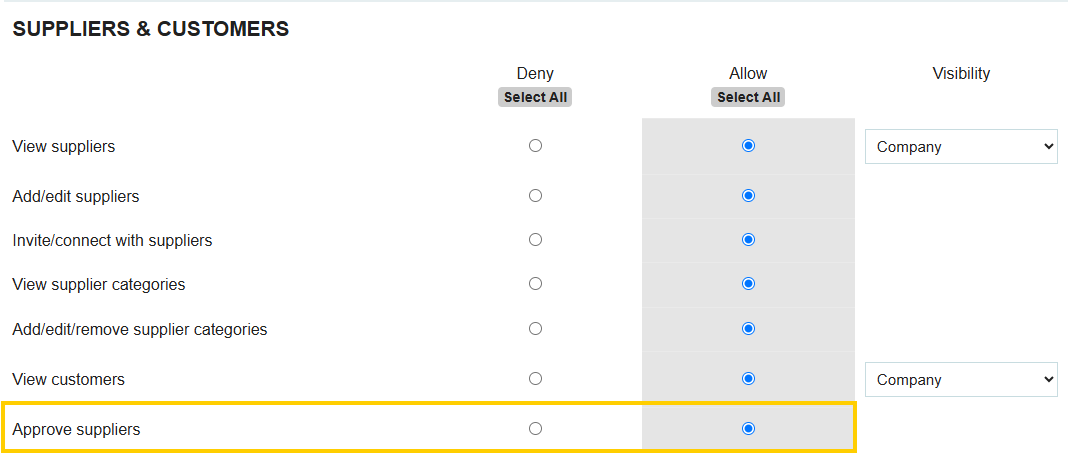
- Click Save at the bottom of the page to apply the changes.
Note: Users who have the "Approve Suppliers" permission will bypass the approval process, meaning any supplier they add or edit will be automatically approved. The approval workflow only applies when a user without this permission adds or edits a supplier.
How to Approve a Pending Supplier
Once a supplier is pending approval, an authorized user can approve it in two ways:
- From the Suppliers Tab:
- Go to the Suppliers tab.

- Click the Pending status filter to view a list of suppliers awaiting approval.

- Click into the supplier's name, then click "Approve and Activate."

- From the Dashboard:
- Go to the Approvals tab on your dashboard.

- There will be a section dedicated to Suppliers pending approval.

- You can click the supplier name to review the details and then click "Approve and Activate", or you can activate the supplier directly from the dashboard by clicking "Approve and Activate."

Thank you! Your submission has been received!
Oops! Something went wrong while submitting the form.






.webp)





