Categories
Setup & Configuration
Suppliers
Items
Inventory
Budgets
Projects
Transactions
Requisitions
Expenses
Requests
Contracts
Purchase Orders
Deliveries
Invoices
General Use
How can a list of items be imported?
You can quickly add multiple items to your database using the CSV import option instead of creating them one by one. This process involves preparing a template and uploading the file.
Step 1: Prepare the Import File
- Navigate to the Items tab in the left toolbar.

- Click the "Import From Excel" button located at the bottom right of the items list.

- Click "Download Template" to get the standard import file.
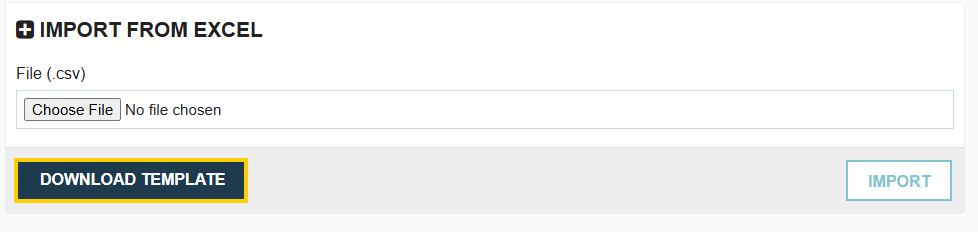
- Populate the downloaded template with your item data. Ensure all required fields (marked with an asterisk *) are completed.
- Crucial Note: Do not modify or remove the header rows in the template, as this will cause an upload error.
- Save the populated file in a Windows CSV comma delimited format (CSV UTF-8). Incompatible file types, especially for Apple/Mac users, will result in an error.
Step 2: Upload and Apply the Items
- Return to the "Import From Excel" page.
- Click "Choose File" and select your saved CSV template.
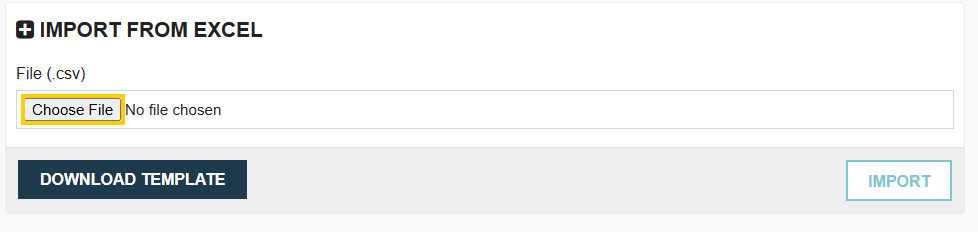
- Click "Import" at the bottom right to upload the file to your account.

- You will be brought to a screen to confirm all the items that will be uploaded. Scroll to the bottom of the page and select "Apply Import" to finalize the process and update the item database.
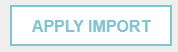
Importing Items Directly from a Transaction
You also have the option to import items directly while creating a transaction. When you are on a transaction screen, look for the "Import Items" option located below the items table and follow the same preparation and upload instructions listed above.
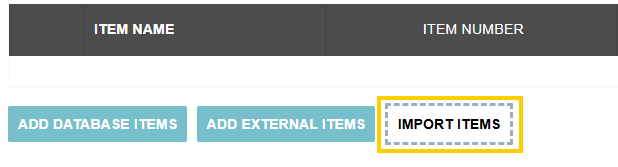
The template provided for this import will be different. Once you click import items, you will be brought to a similar import screen and be able to download the template.
Thank you! Your submission has been received!
Oops! Something went wrong while submitting the form.
Tags:






.png)
.webp)





