Categories
How to Apply Taxes to Individual Line Items
In Tradogram, taxes can be applied in one of two ways: to the entire transaction or to each individual line item.
How to Change Tax Settings
You can change your company's tax settings to apply taxes at either the transaction or line-item level. This setting is managed by an Admin within each branch.
To update your tax settings, follow these steps:
- Navigate to Manage Branch from the top right corner of the dashboard.
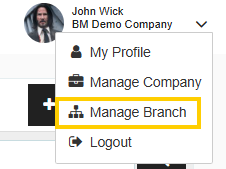
- On the left-hand panel, click on Branch Profile.
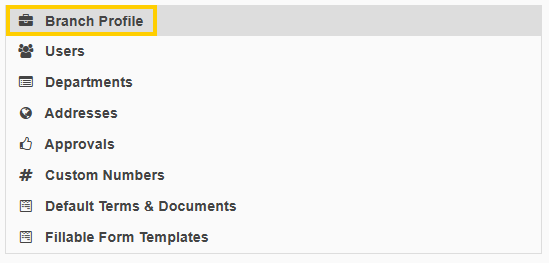
- Scroll down to the Tax Option on Transactions setting.

- Select your preferred option from the dropdown menu:
- Per Transaction: Applies a single tax rate to the entire transaction's subtotal.
- Per Item: Allows you to apply different tax rates to individual line items.
- Click Save to apply the changes at the bottom of the page.
Adding Taxes per item on a transaction
To activate and use per-line item taxes, you must have pre-defined tax rates set up in your Tradogram account (learn how to add tax codes here). When you're creating a transaction, you can then select the appropriate tax rate for each line item. This allows for different tax rates to be applied to different items within the same transaction. The total tax amount will then be calculated and included in the final subtotal.
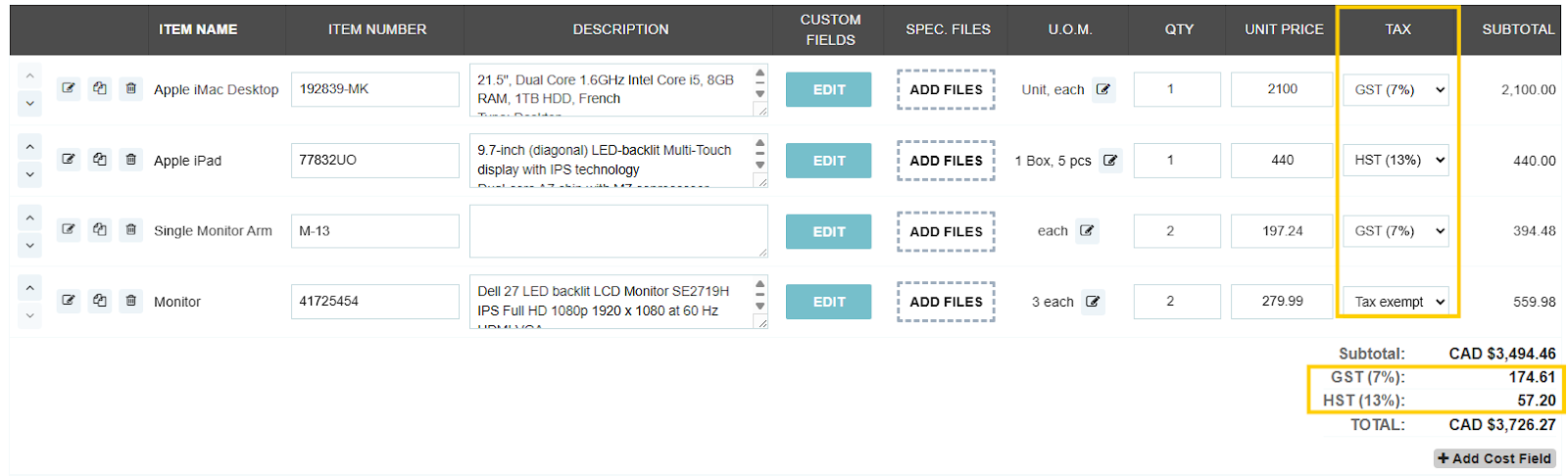
Key Differences and Notes
- Per-Item Taxes:
- Requires pre-existing tax rates in your Tradogram account.
- Allows for different tax rates for each item.
- You cannot manually enter a tax rate as a text field.
- Per-Transaction Taxes:
- Can be a manually entered percentage or a flat rate.
- Can also use a pre-existing tax rate from your account.
- Applied to the entire transaction at the subtotal level.
Regardless of which method you use, the Tax Exempt option is always available.






.webp)





