Categories
How can a new project be created?
You can create a new project to track spending and manage budgets for specific initiatives.
Step-by-Step Guide
- Navigate to the Projects tab from the left-hand toolbar.
- Click the "Add New Project" button at the top right of the screen.

Next, fill out the four sections of the project creation form:
1. Project Details
This section includes the core information for your project:
- Project Name
- Project Number
- Status
- Project PO# Prefix
- Description
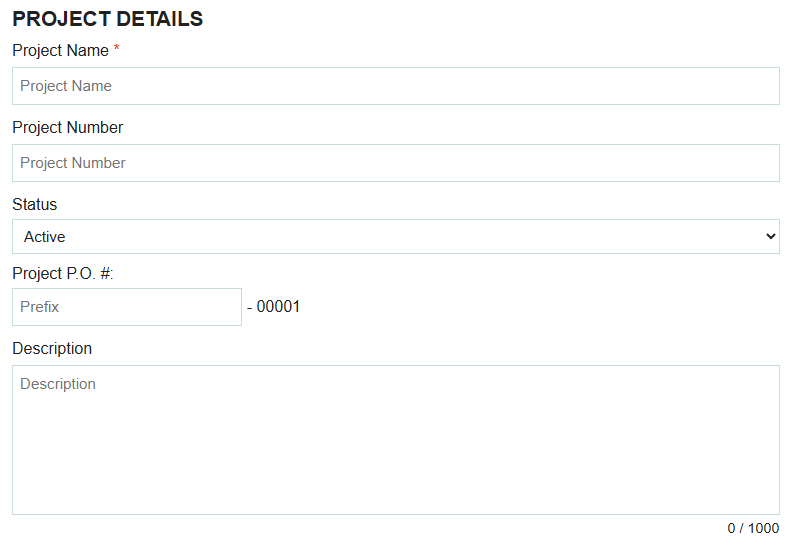
2. Budget Settings
Here, you can define your project's budget and how it is tracked:
- Budget Currency and Budget Amount
- Cap the spending
- Include Expenses in budgets
- Include PO in budgets
- Include Invoices in budgets
- Include Requisition Fulfillments in budgets
- Include Pending Approval Transactions in budgets
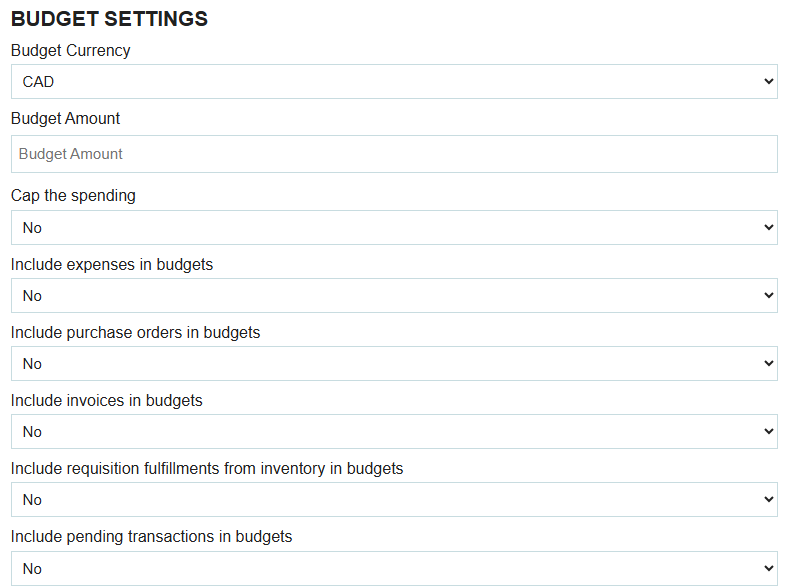
3. Project Users
In this section, you will select the users who will have access to the project. Only selected users will be able to link transactions to the project and view its details and budget information.

4. Project Lines (Optional)
Project lines are sub-categories of the main project. Each project line can have its own budget, which will roll up to the overall project budget. If you create and use project lines, any transaction assigned to the project must also be assigned to a specific project line.
Once all details are complete, click the "Save Project" button at the bottom right to create the new project.
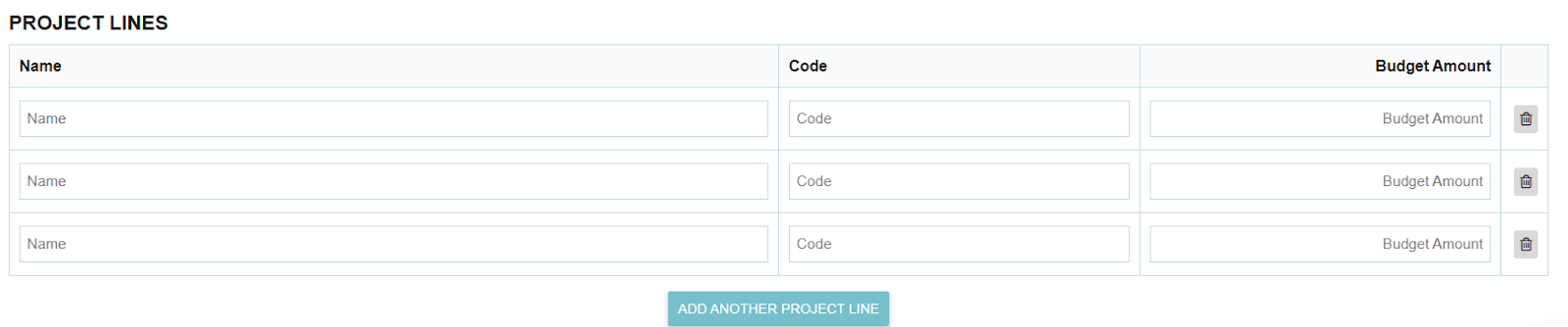
Tags:






.png)
.webp)





