Categories
Setup & Configuration
Suppliers
Items
Inventory
Budgets
Projects
Transactions
Requisitions
Expenses
Requests
Contracts
Purchase Orders
Deliveries
Invoices
General Use
How can a PO Due Date be edited?
The Purchase Order (PO) Due Date can be updated in two different ways, depending on whether you are simply updating the date or making other edits to the PO.
1. Quick Update (No Re-Approval Triggered)
You can quickly update the due date without triggering any potential re-approval workflows.
- Navigate to the purchase order you wish to update.
- Click the "Due Date" button located in the top-right corner of the PO screen.

- A calendar will pop up, allowing you to select and confirm the new due date.
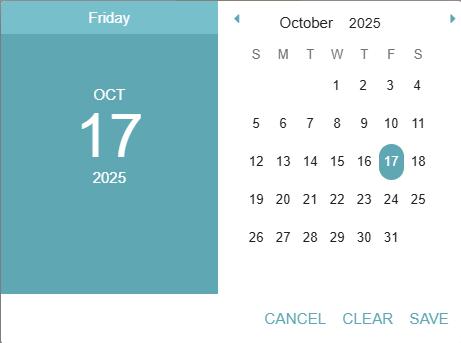
2. Update via the Edit Function (May Trigger Re-Approval)
You can also change the due date while making other edits to the PO.
- Click the "Edit" button.

- Update the Due Date field.

- Click Create Purchase Order.

Note: Updating the due date using the full Edit function may retrigger any approval rules configured for the purchase order.
Thank you! Your submission has been received!
Oops! Something went wrong while submitting the form.
Tags:






.png)
.webp)





