Categories
Setup & Configuration
Suppliers
Items
Inventory
Budgets
Projects
Transactions
Requisitions
Expenses
Requests
Contracts
Purchase Orders
Deliveries
Invoices
General Use
How can multiple requisitions be added to a purchase order?
You can create a single Purchase Order (PO) that includes items from multiple open Requisitions.
This is a great way to consolidate orders and streamline the purchasing process. To do this, simply follow these steps:
- When creating a new PO, look for the Requisitions dropdown menu located above the items database table.
- Select this dropdown to see a list of all items from "Open" Requisitions.
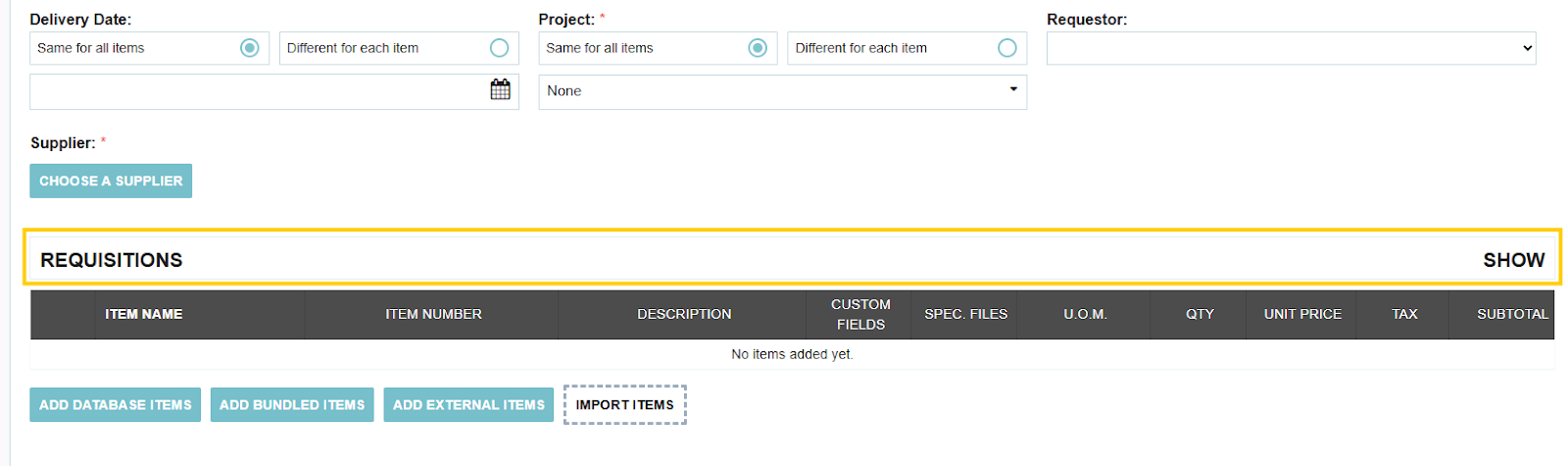
- Choose the items you want to add.
- Click the blue Add selected to Purchase Order button to add the items to your PO.
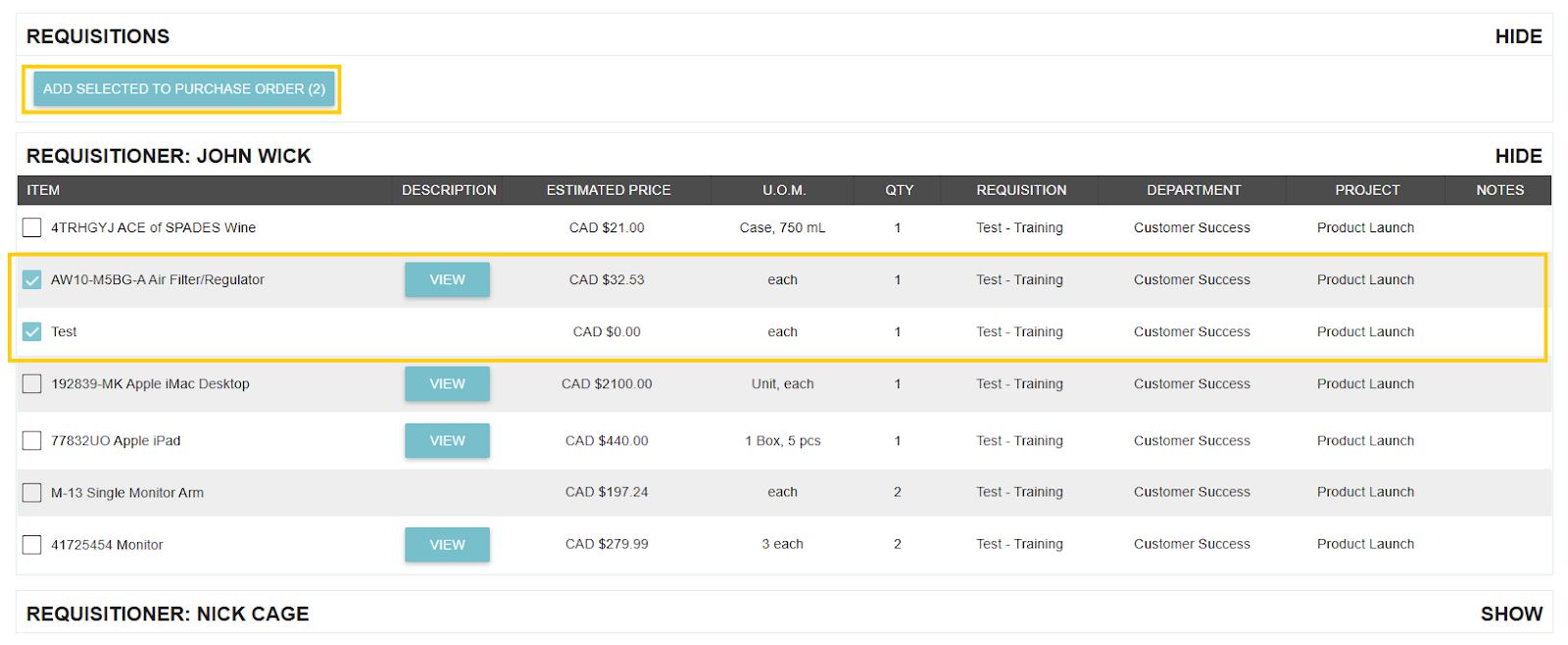
Important Considerations
Sometimes, you may notice that some items in the list are grayed out and cannot be selected. This usually happens for a few key reasons:
- Different Suppliers: The item is associated with a different supplier than the one currently selected for your PO.
- Mismatched Details: The item's Department, GL Account, or other details don't match those already assigned to your PO.
- Partial Orders: If you don't add the full quantity of an item from a requisition, the remaining quantity will stay on the original open requisition.
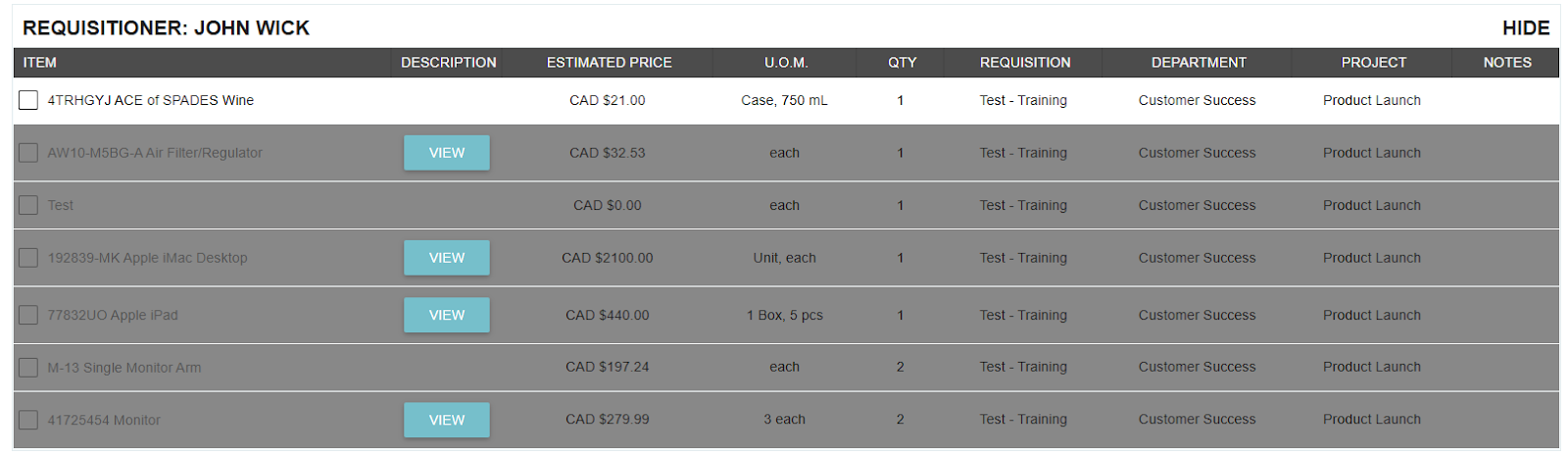
Thank you! Your submission has been received!
Oops! Something went wrong while submitting the form.
Tags:






.webp)





