Categories
Setup & Configuration
Suppliers
Items
Inventory
Budgets
Projects
Transactions
Requisitions
Expenses
Requests
Contracts
Purchase Orders
Deliveries
Invoices
General Use
How can a message be sent to another user on Tradogram?
You can send messages to other Tradogram users either from your main dashboard for general discussions or directly from a transaction page for context-specific communication.
1. Sending a General Message (From the Dashboard)
Messages sent from the dashboard are not linked to a specific transaction.
- Navigate to the messages section of the dashboard

- Click “+ New Message” on the top right of the screen.

- Select the User you want to send the message to (the system will display user info to confirm the correct name).

- Enter a Discussion Title, type your message, and select any other recipients (optional).
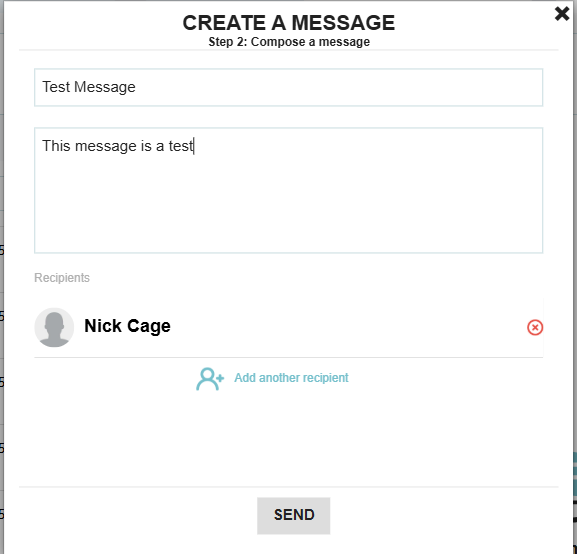
- Click Send.
2. Sending a Message from a Transaction
Messages sent from a transaction are tracked within that document's history.
- Navigate to the specific transaction (e.g., PO, Invoice) you are viewing.
- Look for the Messages section on the right side of the transaction page.
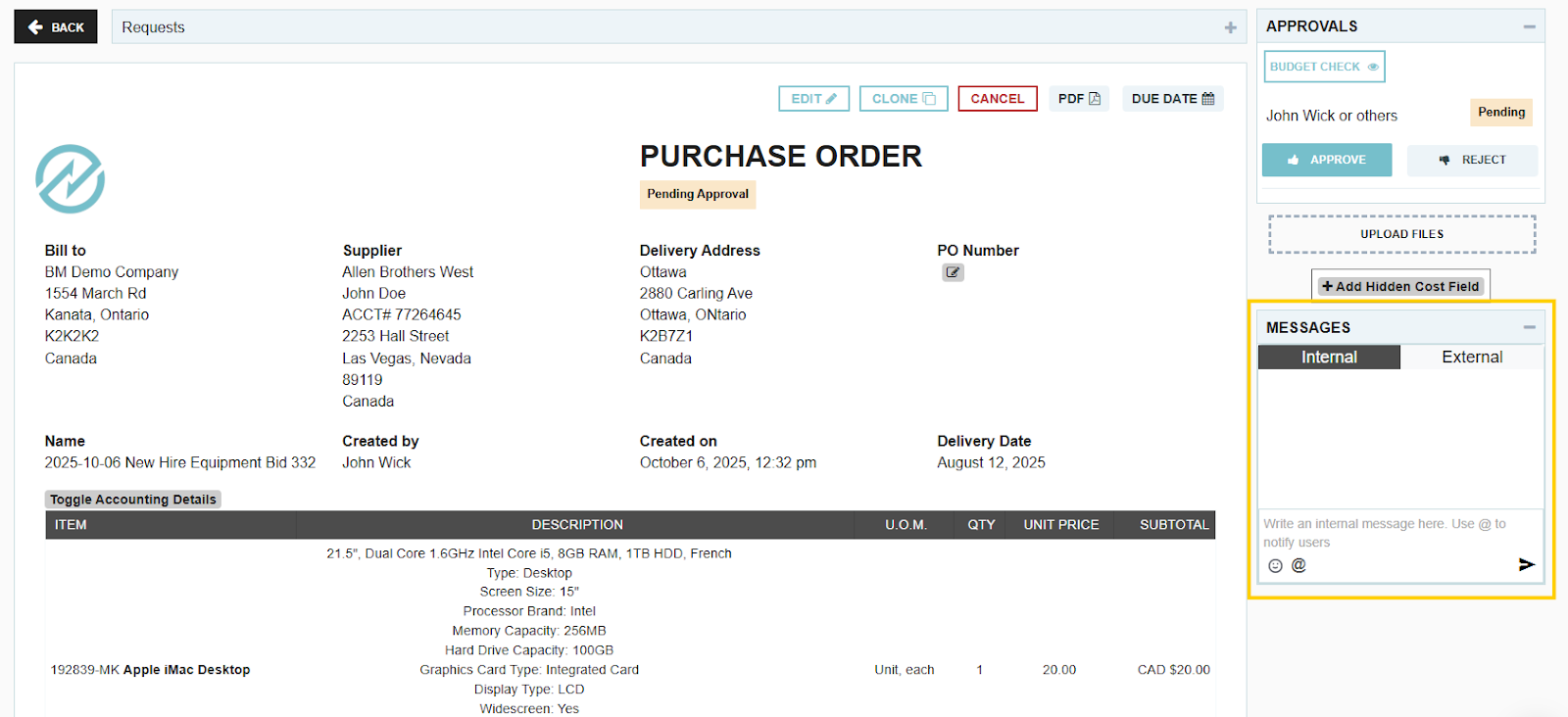
- To address a message to another user, type the @ symbol, and a list of users will appear.
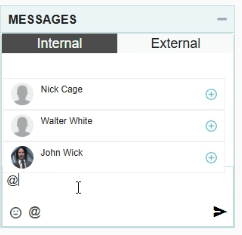
- Start typing the user's name to quickly search. You must click the username with your mouse to successfully tag them.
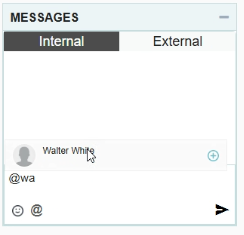
- Type and send your message. The tagged user will receive a notification.
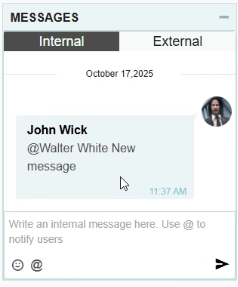
Thank you! Your submission has been received!
Oops! Something went wrong while submitting the form.
Tags:






.webp)
.png)





