Categories
Setup & Configuration
Suppliers
Items
Inventory
Budgets
Projects
Transactions
Requisitions
Expenses
Requests
Contracts
Purchase Orders
Deliveries
Invoices
General Use
How can hidden costs and use tax be enabled and applied to transactions?
Hidden Costs allow you to track additional expenses associated with a transaction—such as Use Tax, freight, or internal handling fees—without displaying these amounts to the vendor. When a Purchase Order is sent, these costs are excluded from the supplier-facing PDF and electronic version but remain visible to your internal team for accurate budgeting and accounting.
Enabling Hidden Costs
Before you can apply these to transactions, you must activate the feature at the company level:
- Navigate to Manage Company from the top-right dropdown.
- Select Company Profile.
- Toggle the Hidden Costs setting to On.
Apply Hidden Costs to a Transaction
There are two ways to add a hidden cost once the feature is enabled:
Method A: While Creating the PO or Invoice
- Add your line items to the transaction as usual.
- Click the + Add Cost Field button.

- Select Hidden Cost as the cost type.
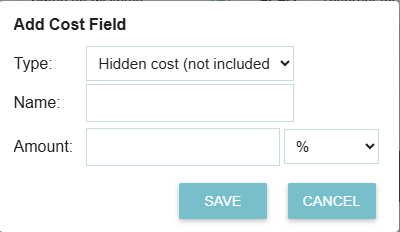
- Provide a name for the cost (e.g., "State Use Tax").
- Enter the value as either a percentage (%) or a fixed dollar amount ($).
Method B: After the Transaction is Created
If the PO or Invoice has already been generated, you can still add internal costs:
- Open the transaction and look at the sidebar on the right (typically located under the Approvals table or above the Messages section).
- Click + Add Hidden Cost Field.
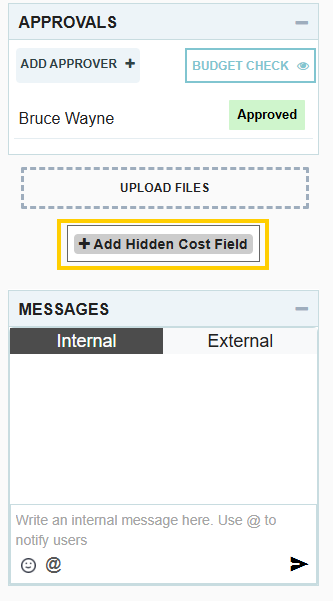
- Name the cost and enter the value as a percentage (%) or fixed dollar amount ($).
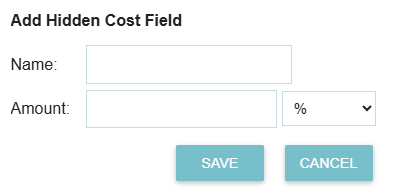
Thank you! Your submission has been received!
Oops! Something went wrong while submitting the form.
Tags:






.png)
.webp)





