Categories
Setup & Configuration
Suppliers
Items
Inventory
Budgets
Projects
Transactions
Requisitions
Expenses
Requests
Contracts
Purchase Orders
Deliveries
Invoices
General Use
How can I Edit a PO?
You can edit a Purchase Order (PO) after it has been created by navigating to the PO record and clicking the Edit button. You will be taken to a screen where you can modify the PO's details.
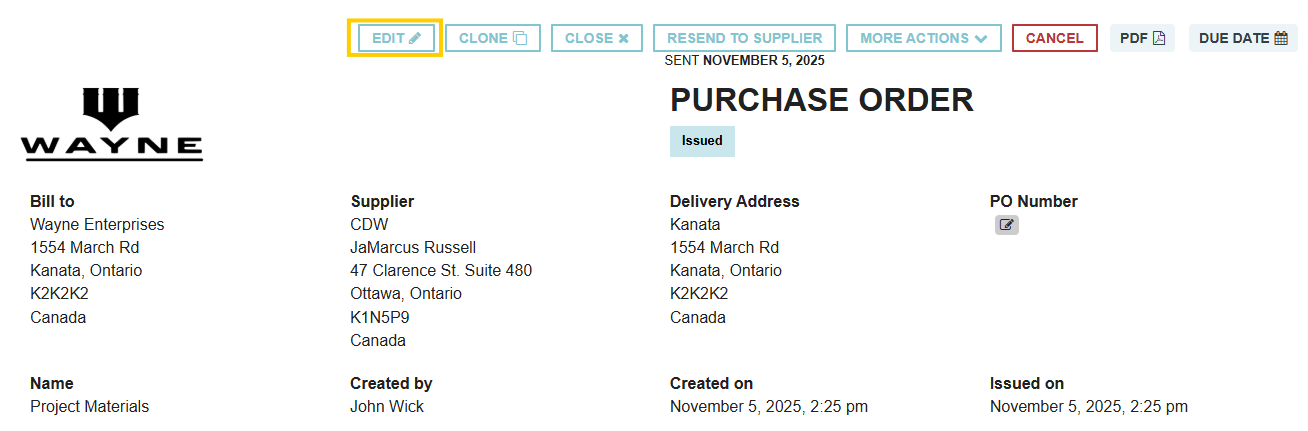
Editing a PO will re-trigger all applicable approval rules.
The ability to edit certain fields depends on the PO's current status.
Editing Rules by PO Status
- Draft, Pending Approval, or Issued: When the PO is in one of these statuses, all details are fully editable. You can freely change items, quantities, prices, dates, addresses, and more. Keep in mind that editing a PO in Pending Approval or Issued status may re-trigger approval workflows.
- Has Connected Deliveries or Invoices: Editing is limited once a delivery or invoice is associated with the PO. To maintain the integrity of the 3-Way Match, you cannot edit or delete existing line items that have associated deliveries or invoices (e.g., you cannot change the quantity or price of a received item). However, you can still edit many administrative fields like the title, GL Account, project, and delivery address, and you can add new line items.
- Closed: A Closed PO cannot be edited. It must first be reopened before any changes can be made. Once reopened, the editing rules for connected deliveries or invoices will apply.
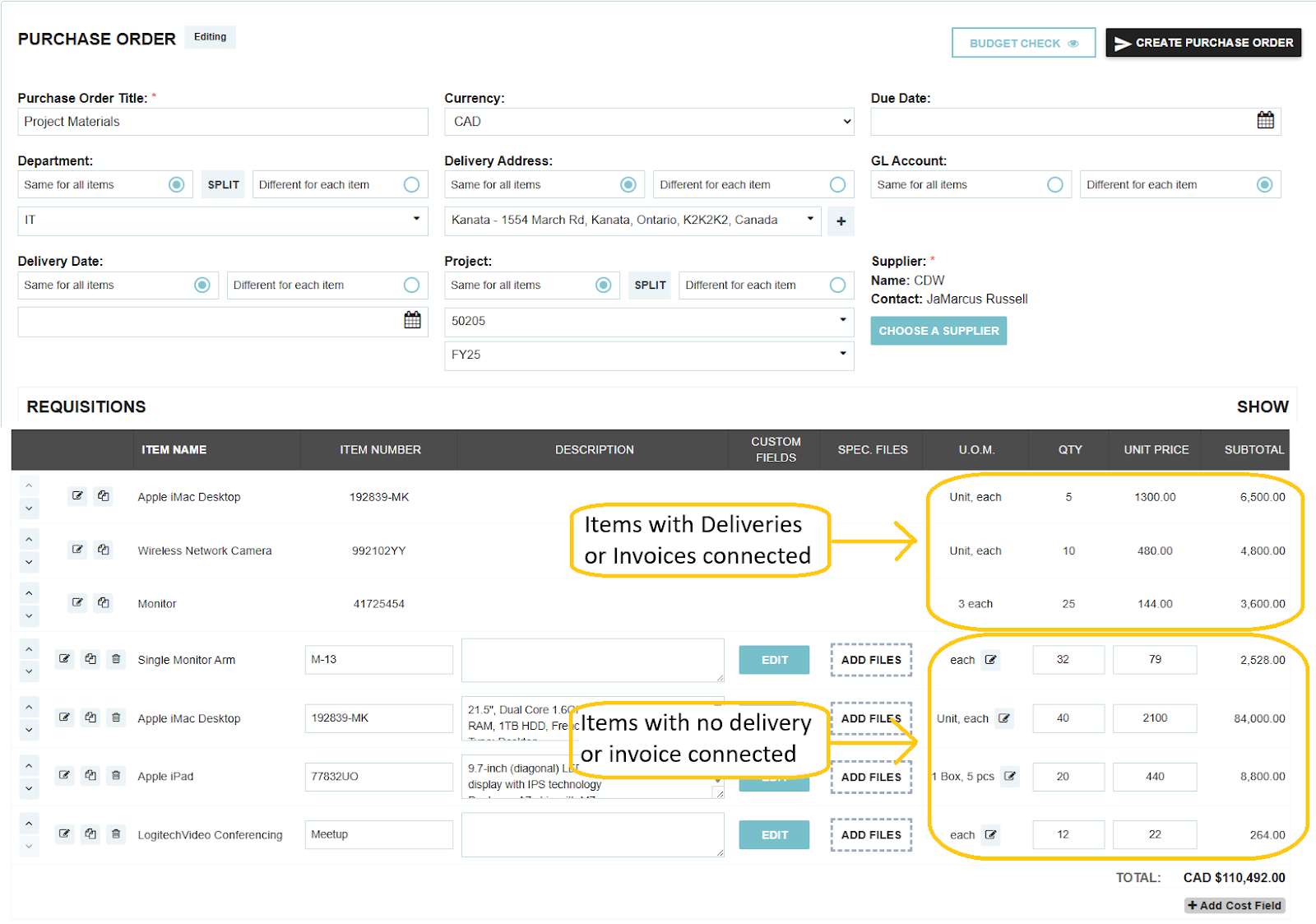
Supplier Notification
When you save changes to a PO, you will have the option to notify the supplier of the edits. If you check this box, the supplier will receive a notification detailing the changes made to the Purchase Order. This will only appear if you have already sent the PO to the supplier.
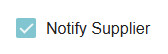
Thank you! Your submission has been received!
Oops! Something went wrong while submitting the form.
Tags:






.webp)
.png)





