How to Configure Approval Rules
Approvals in Tradogram control who must review and authorize transactions before they move forward in the procurement process. They help ensure spending is:
- Properly vetted
- Compliant with company policies
- Within budget limits
Approval workflows can be fully customized to match your organization’s structure and decision-making requirements.
Accessing Approval Settings
- From the top-right corner of the screen, click the dropdown arrow and select Manage Branch.

- Navigate to the Approvals tab.

Here, you can create new approval rules or manage existing ones.
Creating an Approval Rule
When adding a new approval, you’ll configure the following:
1. Transaction Type (Required)
Approvals can be created for:
- Requisitions
- Expenses
- Contracts
- Requests
- Purchase Orders
- Invoices (PO and Non-PO)
- Budgets

2. Hierarchy Level (Required)
- Approvals are set in levels (up to 10).
- Each level represents a step in the workflow.
- If a transaction has multiple approvals, they will trigger in order of hierarchy.
- If you need multiple approvals for the same type of transaction, create separate rules with different hierarchy levels.

3. Choosing Approvers
Each approval rule must have at least one approver:
- Main Approver – receives approval requests by default.
- Alternate Approvers – can act on behalf of the main approver (up to 5 alternates per rule).
By default, main approvers receive alerts, while alternates do not. You can enable alerts for alternates if you want them notified as well.
Self-approval option: You can decide if approvers need to approve their own transactions. By default, they do not need to approve transactions they create.

4. Approval Criteria
Approval rules trigger when certain conditions are met. You can choose one or multiple criteria.
- If only one criterion is selected, that condition alone will trigger the approval.
- If multiple criteria are selected, all must apply for the approval to trigger.
Available criteria:
- Item Category – triggers if any items belong to selected categories.

- Department – triggers if a transaction is linked to selected departments. (Option: “None” for transactions without a department.)
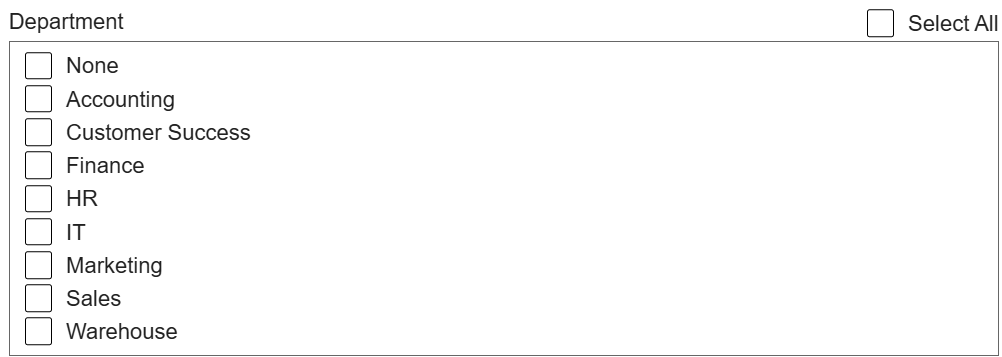
- Project – triggers if a project is selected. (Option: “None” if no project is used.)
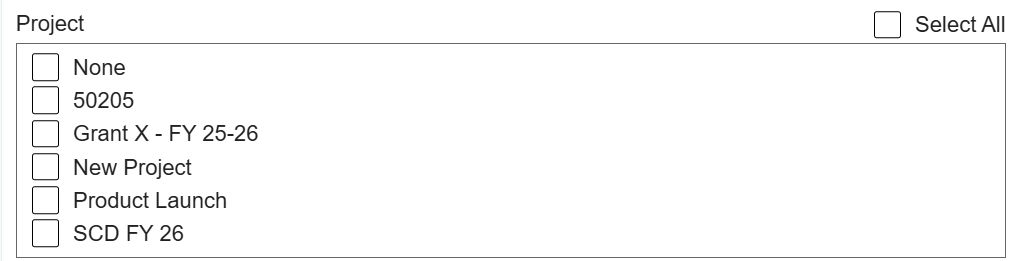
- GL Account – triggers if items in the transaction are linked to selected GL accounts.
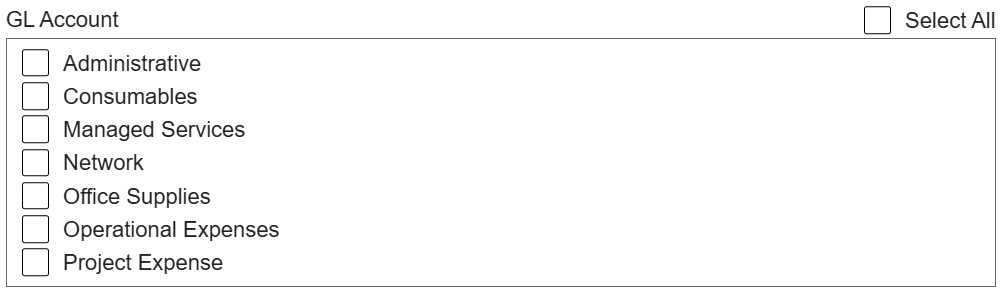
- Supplier – triggers if the supplier matches the rule.
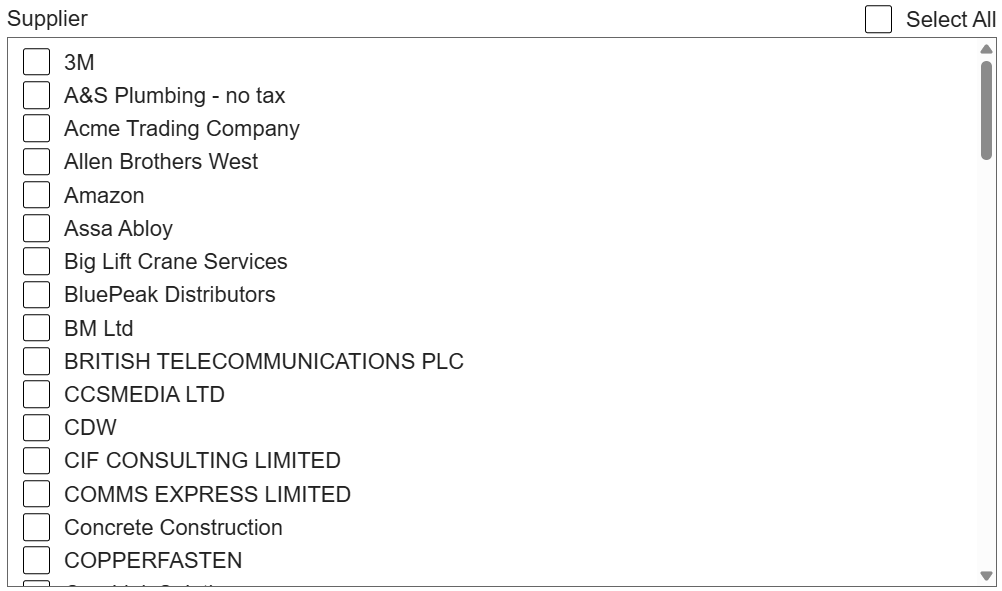
- Transaction Creator – triggers if the transaction was created by selected users.

- Amount – triggers if the transaction meets a minimum, maximum, or both. Only one (minimum or maximum) needs to be selected. The amount will be based on the amount of the branch currency in your account. This means that if your branch is set to USD, and a transaction is created in another currency, the system will use the converted value in USD.

5. Exempted Users
You can exclude certain users from approval rules. If they create a transaction, the rule will not trigger.

FAQs About Approvals
- How is an Approver Notified?
- What happens if an authorized/designated person for granting an approval is absent or unavailable to give their approval?
- What happens when an approval is rejected?
- Why isn’t an approval rule triggering when it should be?
- How can I test approval rules?



.png)
.webp)








