Categories
Setup & Configuration
Suppliers
Items
Inventory
Budgets
Projects
Transactions
Requisitions
Expenses
Requests
Contracts
Purchase Orders
Deliveries
Invoices
General Use
How to Use Default Taxes
To use default taxes in Tradogram, you first need to create a tax code and set it as the default. This ensures the tax is automatically applied to new transactions.
Step 1: Set a Default Tax Code
- Navigate to Manage Company from the top-right dropdown menu.

- Select Tax Codes from the left-hand panel.
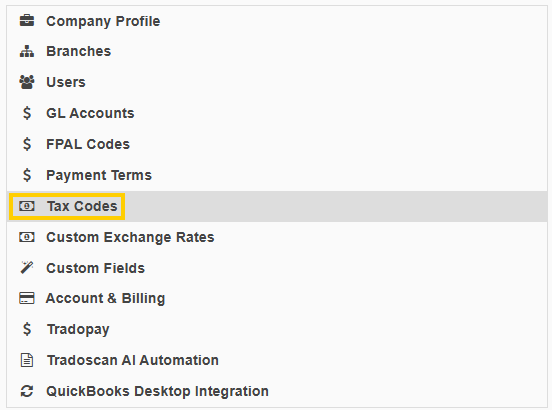
- Click Add New Tax Code. Enter a tax name, code, and rate.
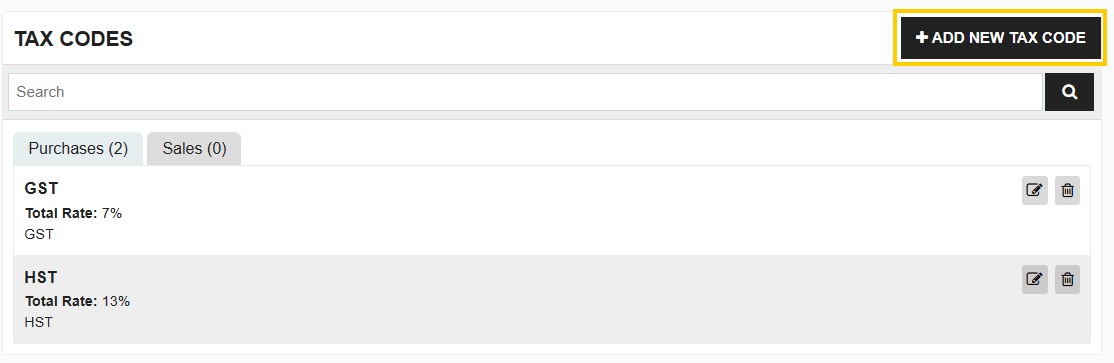
- Check the box to "Set as Default".

You can have multiple tax codes in your company settings, but only one can be set as the default at a time.
Step 2: Use the Default Tax
The way the default tax is applied depends on your tax settings.
- If you apply taxes per item: The default tax will be automatically applied to each item as it is added to the transaction.
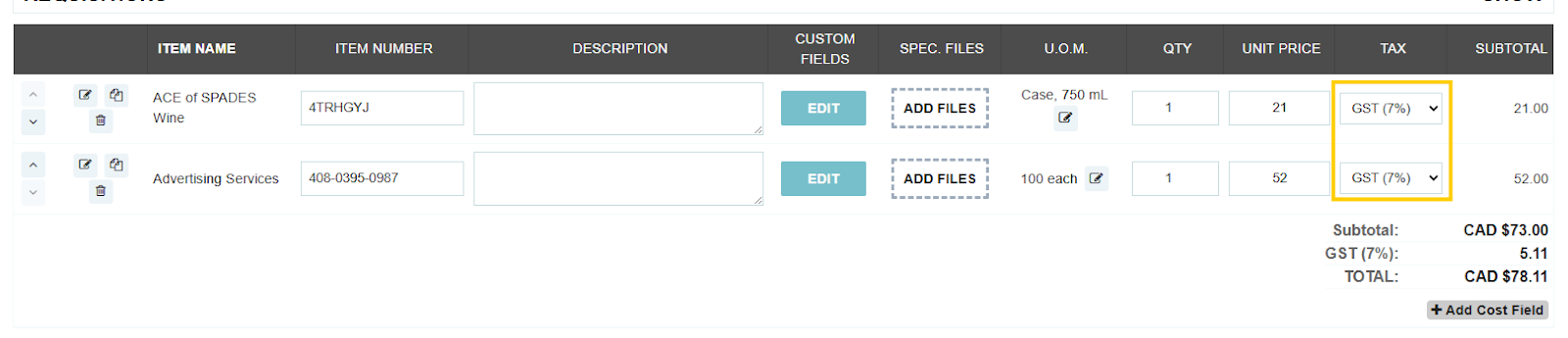
- If you apply taxes per transaction: You will need to manually select "Add cost field" at the bottom of the transaction, and the default tax will be pre-selected in the tax field.
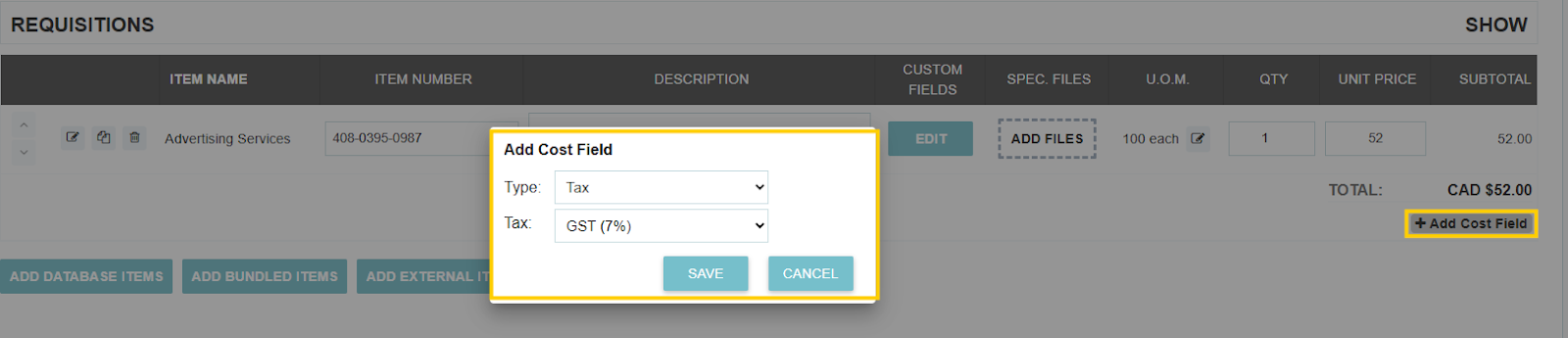
Thank you! Your submission has been received!
Oops! Something went wrong while submitting the form.






.webp)
.png)





