Tradogram Notifications Guide
Tracking important events in the procurement process is essential for all parties involved. Tradogram's notification system ensures both internal users and external suppliers are immediately alerted to any relevant status changes, required approvals, and new transactions. This guide details the specific email notifications each party receives to ensure a smooth and efficient workflow.
Supplier Database Updates
This section focuses on the notifications from the system related to the supplier profile.
Tradogram User Notifications
1 To turn on Supplier File Due date Reminders, navigate to the drop-down arrow in the top right corner, and select My Profile.
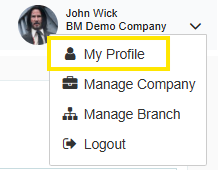
Next, navigate to “Profile” in the menu:

At the bottom of the list of settings, you will see Send Supplier file due date reminder. This can be set to: 1 day, 3 days, 1 week, 2 weeks, or 1 month before the due date.

Supplier Notifications
1 When blacklisting a supplier, users will have the option to notify the supplier as displayed below.
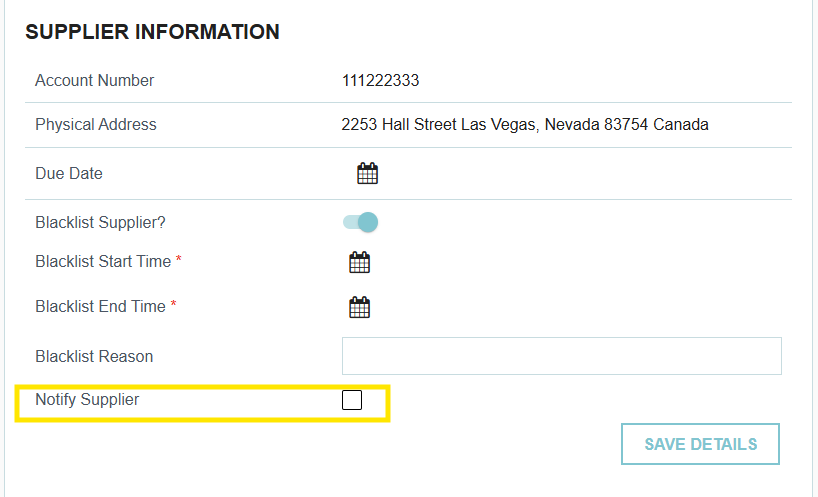
Transactions
Requisition
Tradogram User Notifications
*Requisitions are an internal document, and do not require any updates to suppliers.
Expenses
Tradogram User Notifications
*Expenses are an internal document, and do not require any updates to suppliers.
Contracts
Tradogram User Notifications
Supplier Notifications
1 Within the Tradogram branch settings, users can choose whether suppliers have the ability to terminate contracts as displayed below.

Requests
Tradogram User Notifications
Supplier Notifications
1 When a Tradogram user rejects an offer, you will receive a pop-up to draft an email to the supplier; you can choose whether to send the notification or not. See the image below.
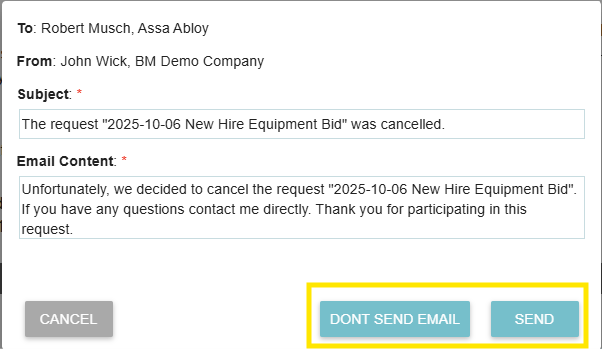
2 When you accept an offer on a request with multiple suppliers, users can choose to cancel the other open quotes associated with the request and choose to send a cancellation email to the other suppliers. Offers can be cancelled at any point, regardless of whether there are any bids. See the image below.
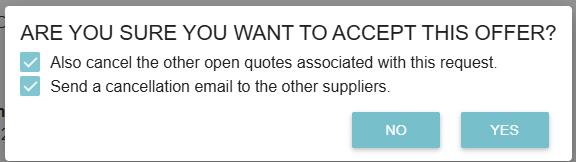
Purchase Orders
Tradogram User Notifications
Supplier Notifications
1 These notifications will only occur when the user selects “Require Supplier Confirmation” when sending the Purchase Order to the supplier
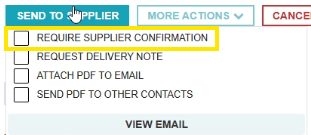
2 Suppliers can only add deliveries to Purchase Orders when the user selects “Request Delivery Note” when sending the Purchase Order to the supplier.
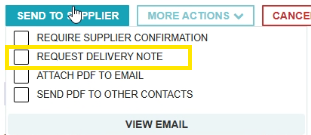
3 Only suppliers with connected supplier accounts will be able to add invoices to Purchase Orders.
4 When editing a purchase order, before submitting the edits, there will be a checkbox at the bottom of the screen to choose whether to notify the supplier that there have been changes. If checked, the supplier will not be notified; if unchecked, the supplier will not be notified:

Deliveries
Tradogram User Notifications
Invoices
Tradogram User Notifications
1 A Purchase Order creator will receive a notification that the invoice has been approved if there is a connected Purchase Order. This will happen regardless of who created the invoice record.
TradoPay
Optional User Notifications
For each user, there are settings that allow the user to manage the types of email notifications they receive. These settings apply per user, which means each user can configure their own options, and may receive different email notifications.
To manage these notifications, navigate to the drop-down arrow in the top right corner, and select My Profile.
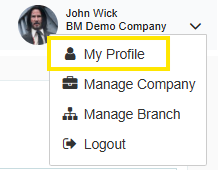
Next, navigate to “Email Settings” in the menu:
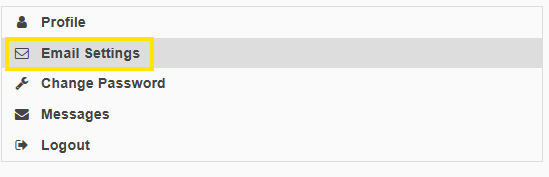
Here is a list of the Notifications that a user can toggle:

By default, the user’s notifications will go to the email account used to set up the account. Users can choose to have email notifications CC’d to one other email.

The alerts listed in the tables above will also send an email to the user.

Any time a transaction that the user created reaches the due date, the user will be notified

For users who approve transactions, an email can be set to send in intervals that include a list of all transactions where the user is the current approver. This reminder can be set at any interval between every day, and every 10 days.

An email will be sent to the user when they are tagged in a message from an internal Tradogram user.
A notification will also be sent when the user has created a transaction, and the supplier uses the external messaging option to send a message.

If the user is an approver, this setting will mark the approver as away, and any approval rules that include an alternate approver will notify the alternate approver will be notified by default instead of the main approver.

This notification occurs when a user has created a purchase order, and an invoice record is added to the purchase order before a delivery is added to the purchase order.



.webp)








