Can I split departments on transactions?
Yes - Tradogram allows you to split transactions across multiple departments, giving you granular control over how costs are allocated. There are three ways that departments can be split across a transaction; different per line item, percentage split of the entire transaction, percentage split per line item.
- Budget Tracking: Each department’s budget reflects only the portion of the transaction attributed to it.
- Approval Routing: Department-specific approvals can be triggered based on the split, ensuring compliance with internal workflows.
- Reporting: Spend reports can be filtered by department, even if the transaction spans multiple ones.
Line Item Allocation
1. Select a transaction you wish to create and split departments for.
2. When entering the details on the transaction, under department, select “Different for each item”
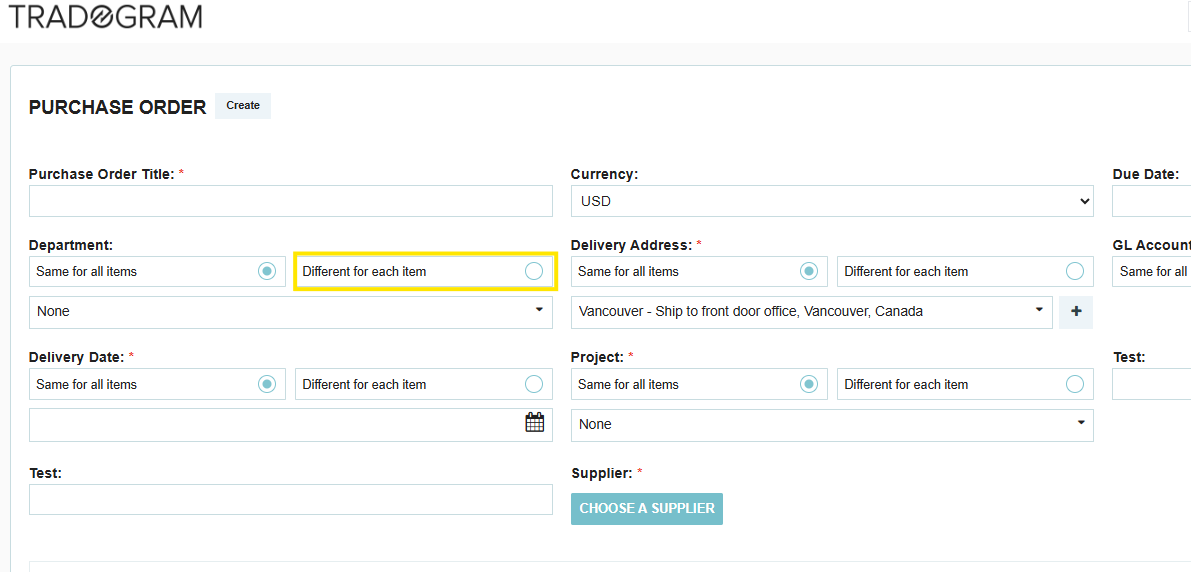
3. Once you have added your items to the transaction, select the pencil beside the items to edit.
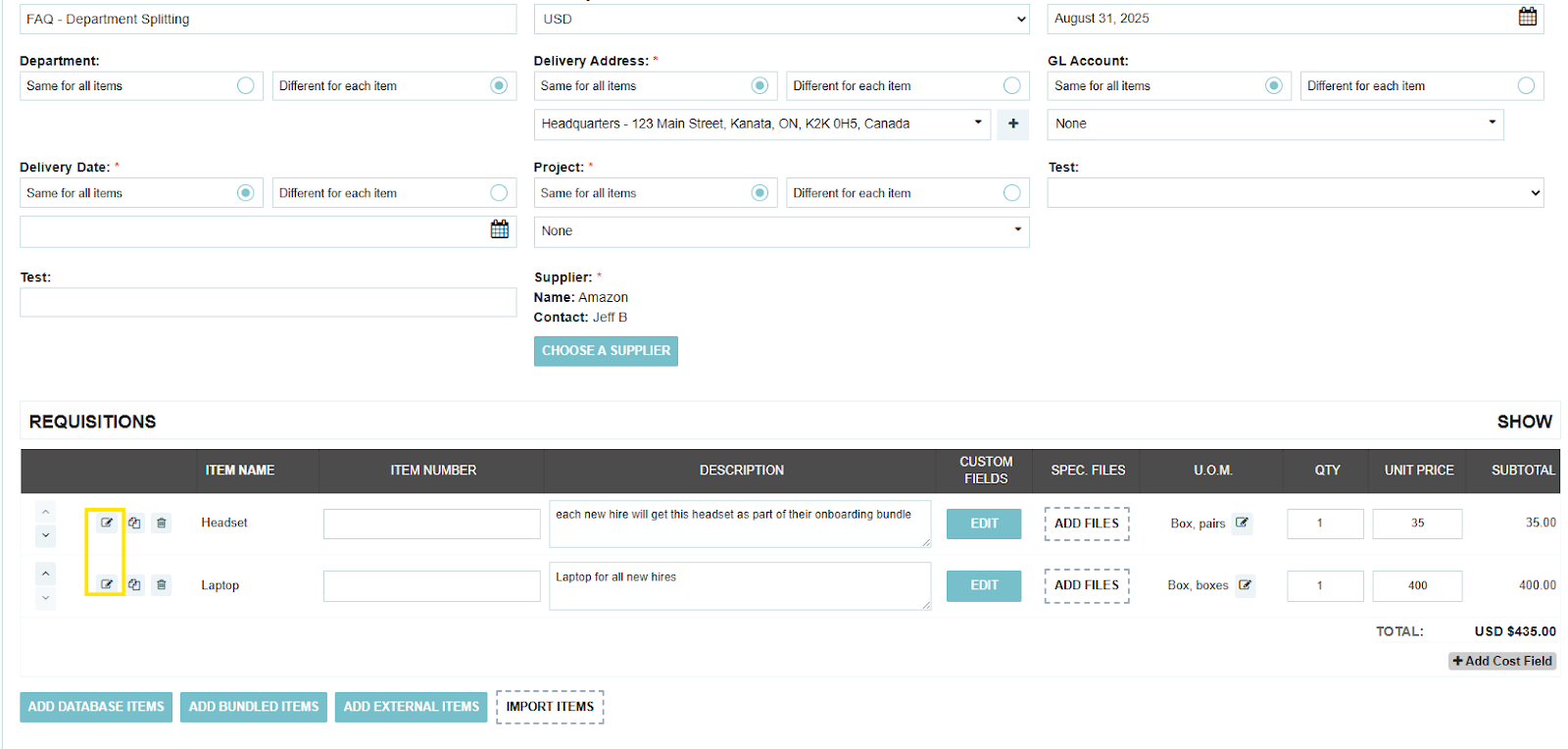
4. Scroll down on the pop-up and select the department you wish this item to be associated with
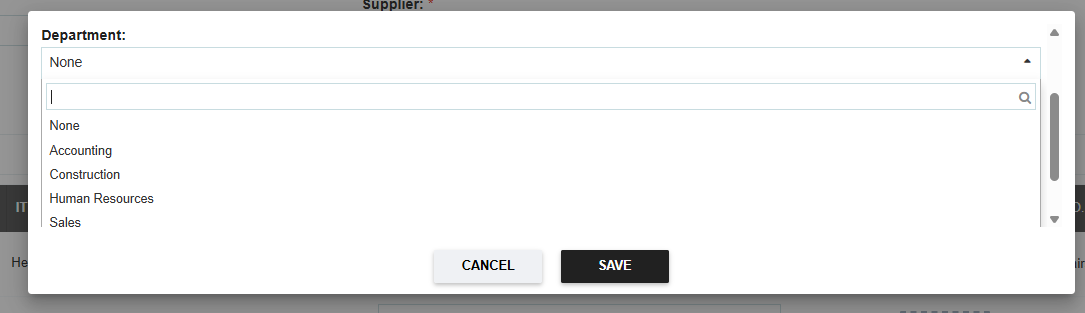
Percentage Split on the Entire Transaction
1. Select a transaction you wish to create and split departments for.
2. When entering the details on the transaction, under department, select “Split”

3. Select “+Add Department” to add more departments to the split. Then, select the departments included in the split, and allot them a percentage (all departments in the split must equal 100%)
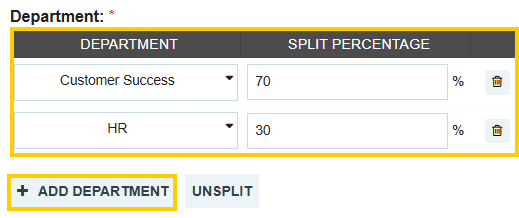
When this split is applied, the total value of the transaction will be split based on this percentage.
Percentage Split Per Line Item
1. Select a transaction you wish to create and split departments for.
2. When entering the details on the transaction, under department, select “Different for each item”

3. Select the edit icon on the line item you wish to apply a department split to.

4. Select “Split” on the item details popup.
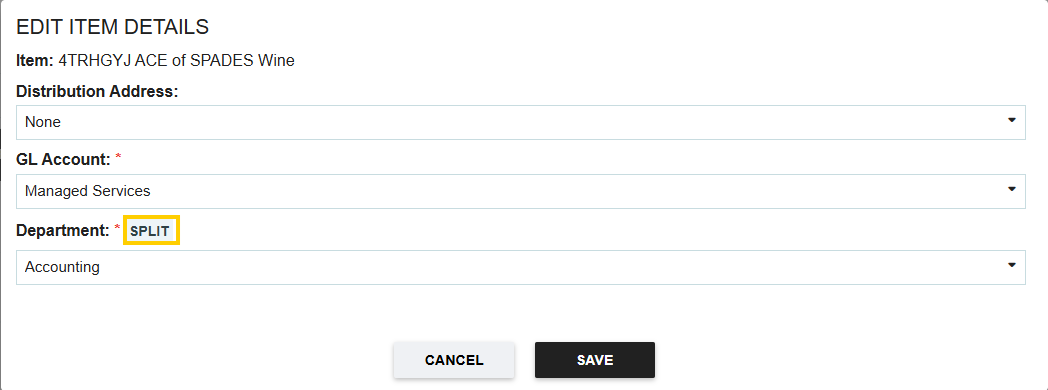
5. Select “+Add Department” to add more departments to the split. Then, select the departments included in the split, and allot them a percentage (all departments in the split must equal 100%)

When this split is applied, the total value of the item will be split based on this percentage.



.png)
.webp)








