Categories
Setup & Configuration
Suppliers
Items
Inventory
Budgets
Projects
Transactions
Requisitions
Expenses
Requests
Contracts
Purchase Orders
Deliveries
Invoices
General Use
How Can I Create Multiple Branches
Creating multiple branches is a powerful way to support decentralized or hybrid purchasing models, allowing you to monitor and track purchasing needs by location, division, or other organizational segments.
Why Use Multiple Branches?
The choice between using multiple Branches, Departments, or even Companies depends on your accounting and workflow needs:
- Branches: Use multiple branches if you need to set up separate approval workflows, separate departments, different PO numbering systems or manage budgets specific to that location/division, while still sharing the same Chart of Accounts (GL Accounts).
- Departments: If your primary goal is simply to track spend by organizational unit (e.g., Sales, R&D, Finance) without complex, separate workflows, you can use departments within a single branch.
- Companies: Use separate companies within Tradogram only if you require a different Chart of Accounts (GL Accounts) for each entity.
If you have further questions on the best setup for your organization, please reach out to Tradogram support for personalized configuration advice.
Step-by-Step Guide to Create a New Branch
- Click on "Manage Company" from the top-right dropdown menu.
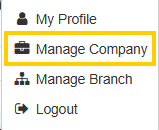
- Click on the "Branches" tab (this is often the default view).
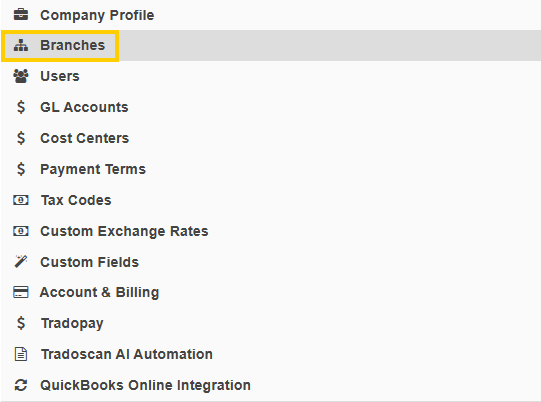
- Click on the "Add New Branch" button.

- Fill in the required details for the new branch.
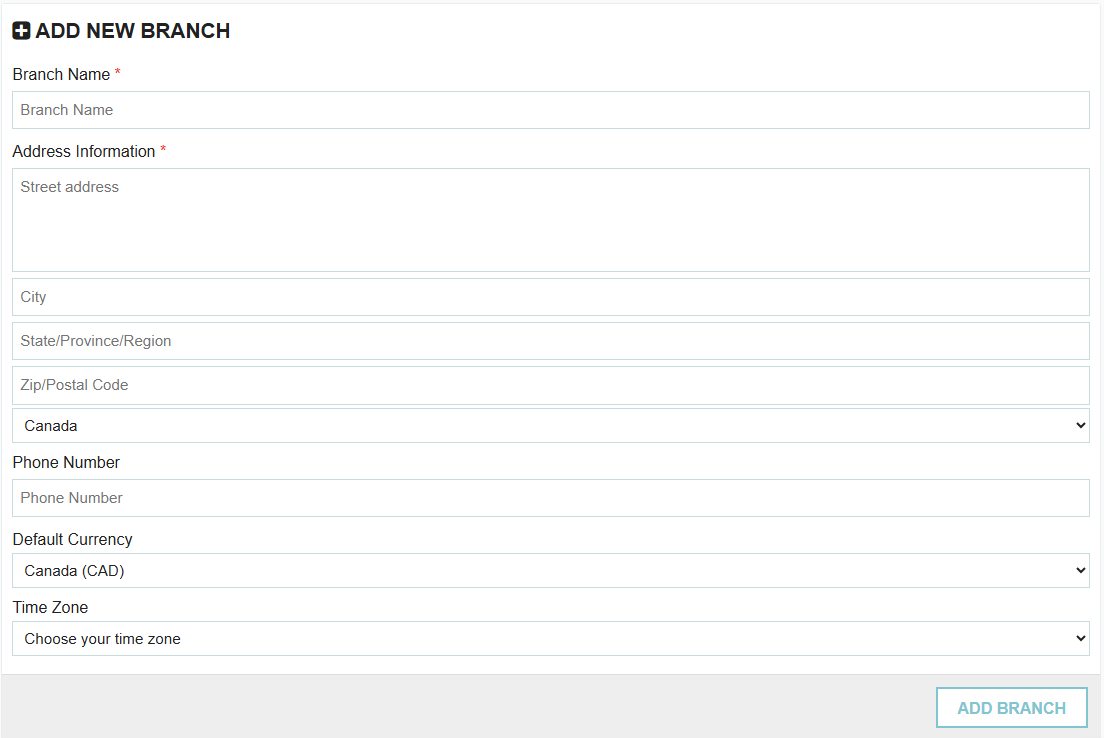
Important Note on Access: After the new branch is created, an administrator will need to update the "User Access" settings for each user who requires access to the new branch.
Thank you! Your submission has been received!
Oops! Something went wrong while submitting the form.
Tags:






.png)
.webp)





