Managing Company Profile Settings
The Company Profile is the central location for managing your organization's core settings, default currencies, and various global feature permissions.
To access these settings:
- Select Manage Company from the drop-down in the top right corner.
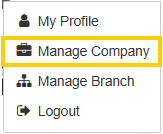
- Click the Company Profile tab (this is often the default view).
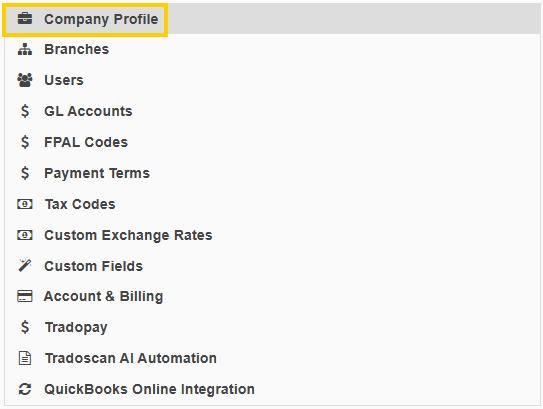
Company Profile Settings
Basic Company Details
- Name*
- Phone Number
- Tax ID / VAT #
- Bank Account Number
- Financial Year End
- Default Currency*
(*) Required Field
Additional Company Settings
Tradogram Use

Tradogram can be used for:
- Purchase
- Sales
- Purchases & Sales
*To use Tradogram’s sales order module, your account must be connected as a supplier account to another Tradogram account used for purchasing.
User Password Management

Control how user passwords are managed in Tradogram, you have the option to select:
- Users manage their own passwords
- Users control their password registration, as well as changing and resetting their own passwords.
- User passwords are managed by an administrator
- User passwords are set and changed by an administrator. When this setting is on, company administrators will see an option to manage a user’s password

- Clicking the lock icon will bring you to a screen to change the user’s password, or reset the user’s password using the Forgot Password button
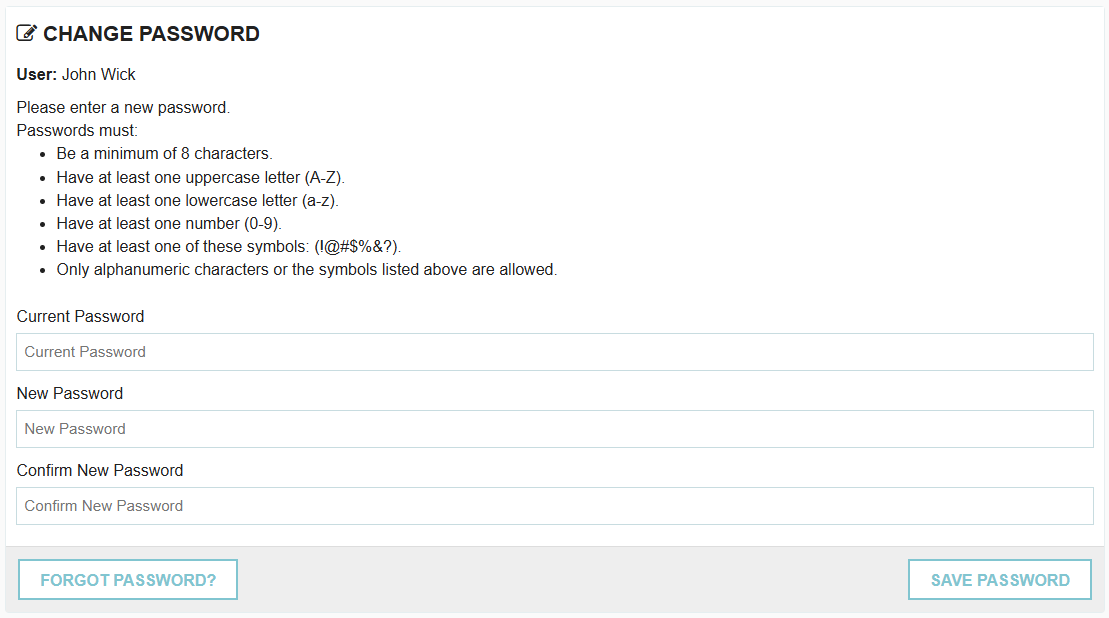
Hidden Costs

Choose whether to allow hidden costs on Purchase Orders and invoices. Learn more about hidden costs here
Supplier Onboarding Public URL

The Supplier Public Onboarding URL is a unique link generated within Tradogram that you can share with potential vendors. When a supplier uses this link, they are directed to a form where they can input all their necessary company and contact details. Upon submission, this information is automatically added as a new entry in your supplier database, typically with a status of Pending Approval for your team to review and activate. This feature automates the initial data entry phase of supplier management.
Enable Messaging System

Choose whether to enable the Tradogram messaging system. Learn more about messaging with our tutorial.
Enable Supplier Approvals

Choose whether to enable supplier approvals. Learn more about supplier approvals here.
Enable Supplier Duplicate Checks

When this setting is turned on, suppliers in the database cannot have duplicate information in the following fields:
- Postal Address
- The postal address contains multiple fields (Street, City, State/Province, Postal Code, Country). The error message will only apply if all 5 fields are identical between 2 or more suppliers.
- Main Contact Name
- Main Contact Email
Enable Projects

Choose whether to enable the projects module.
Hooking all users to projects added via the API applies only when you are using the RestAPI. If projects are imported via the API, and this setting is turned on, all users in your Tradogram account will automatically have access to the projects. If this is unchecked, project users must be added manually.
Limit GL Accounts to one per item

When this setting is turned on, items in the items database can only be associated with one GL Account.
When this setting is turned off, items in the items database can be associated with multiple GL Accounts.
Automatically Close Fulfilled Requisitions when Purchase Orders are Fully Received or Closed

When this setting is turned on, a requisition will be closed when the associated Purchase Orders are marked as fully received or closed.
*When there are multiple POs connected to a requisition, all POs muct be marked as fully received or closed for the requisition to close.
Use the Company Name instead of user names in email to suppliers

When this setting is turned on, the emails that are sent from Tradogram to your suppliers will only include the company name in the From section. If this setting is turned off, the From section will show both the user that sent the email and the company name.
Use a Custom Name for Cost Centers
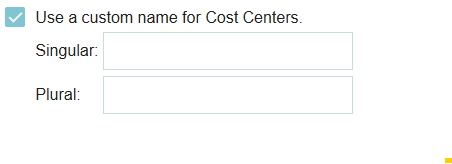
Choose whether Cost Centers in Tradogram will have a different name.



.png)
.webp)








