Understanding the Dashboard Reports
This guide walks through the different reports on the “Analytics” tab on the dashboard. For more details, check out our tutorial on Navigating the Tradogram Dashboard.
Visibility Settings

The view options for the dashboard are in the top right corner.
The available drop-down options are:
- Company Level View - all company-wide spend data and transactions
- Branch Level View - all spend data and transactions within the branch
- Department Level View - all spend data and transactions that are in departments you have access to
- User Level View - spend data and transactions that the user has created.
The information that is visible in the dashboard will be based on the user’s access and permissions within the account. A few examples include:
- If you have access to 2 of the 4 branches, if you have selected company-level view, you will only see the information for the 2 branches you have access to.
- If you have access to 3 of 7 departments in a branch, in the branch view, you will only see the details from those 3 departments.
- In the department-level view, you will see all the data for the departments you have access to. So if you have access to 2 departments, you will see the spend data for those 2 departments.
*If you have your Tradogram account set for both Purchasing and sales details, you will be able to swap between a purchasing dashboard and a sales dashboard.
Open Transactions

This card shows a count of open transactions. The transaction type can be changed using the drop-down arrow to the right of the title. Here is a table that highlights the transaction types that can be selected, and the statuses that are considered “open:
Clicking the view option will bring you to a list of the open transactions shown in the card.
Pending Approvals

This card is a count of all transactions that are currently pending approval. The number shown here will be impacted by a user’s permissions and access. The count will only reflect transactions in pending approval that they have access to based on whether they can see their own, department, branch, or company-level approvals.
Clicking “View and Action Approvals” will bring you to the pending approvals screen and provide a list of the transactions that are pending approval.
Overdue Items
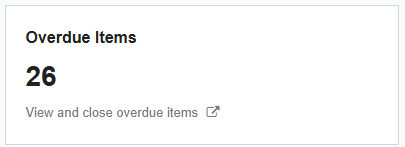
This card shows a count of all the transactions that are overdue, based on the due date set when creating a transaction. If there is no due date set, the transaction will not appear here.

The number of transactions visible here will be based on your permissions and access.
Total Spend Period
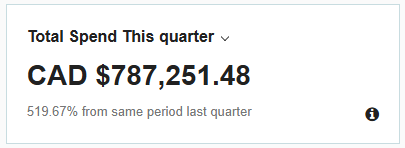
This total spend period is showing the total spend value in your defaulot branch currency. The spend indicated here is based on the parameters set in the “Spend Per Chart” (see outline of Spend Per Chart for details). Ie. If your spend per chart is showing invoices, then this card will be showing the total spend from invoices as well.
This card will also show the % change from the previous period.
When reviewing this card, you can set the period to:
- This Month
- This Quarter
- This Year
Upcoming/Overdue List
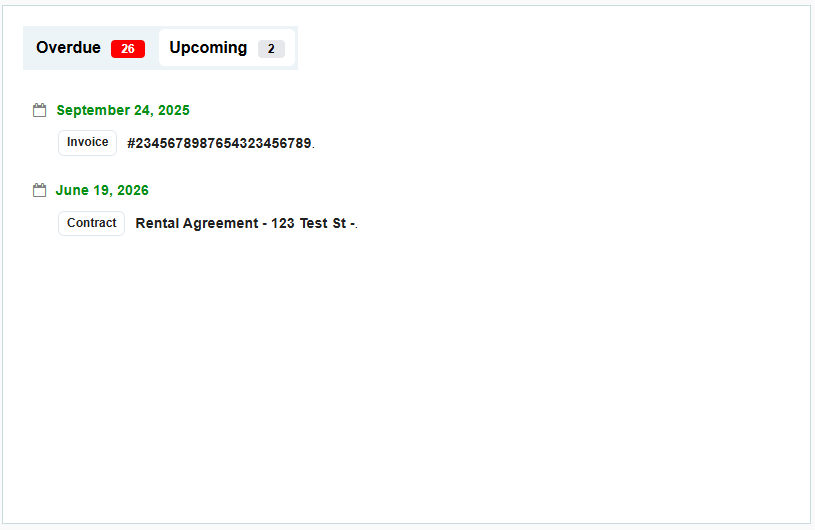
This card shows a list of all current transactions that are either overdue or upcoming. The list of transactions shown here is based on the due date set when creating a transaction. If there is no due date set, the transaction will not appear here.
- Upcoming - Due Date set is in the future
- Overdue - Due Date set is in the past

This card will also be based on the access and permissions for the specific user who is viewing the dashboard, and they will only be able to see transactions that they have access to.
“Spend Per” Chart

This chart is a breakdown of the spend in your account over time, broken down by different variables.
The parameters you can set in this dashboard are either:
- Transaction Type - Purchase Orders or Invoices
- Date Range: This Month, This Quarter, This Year
Using the drop-down beside the title of this card, you can change how you break down the spend by:
- Department
- Item Category
- Supplier Category
- GL Account
- Branch
- User
Purchase Orders
The date that will appear on this report is based on the create date of the Purchase Order.
When viewing Purchase Orders, the spend includes Purchase Orders in the following statuses:
- Issued
- In Delivery
- Fully Received
- Closed
Statuses Not Included Are:
- Pending Approval
- Cancelled
- Rejected
Invoices
The date that the invoice will appear on this report is based on the invoice field “Invoice Date”

When viewing invoices, the spend includes invoices in the following statuses:
- Pending Review
- Approved for Payment
- Paid
Statuses not included are:
- Pending Approval
- Void
- Rejected
Transactions Over Time

This card shows a count of transactions that are created over time. You can change the type of transactions shown by using the drop down in the top right corner of the card. Transactions that can be shown:
- Purchase Orders
- Requisitions
- Requests
- Contracts
This card can be broken down into periods of:
- 1 Week
- 1 Month
- 3 Months
- 6 Months
- 9 Months
- 1 Year
The data shown on this card will be transactions that are created by the user, all transactions created in the branch, and all transactions created in the company. This will be restricted based on the user’s access and permissions.
Latest Purchases
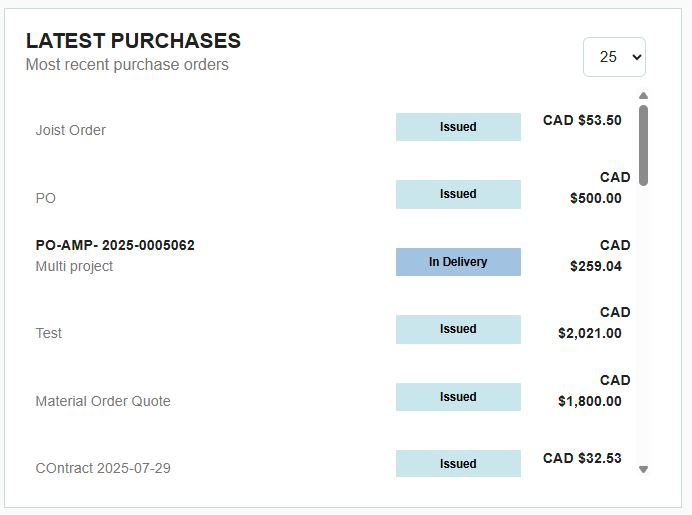
This card lists the most recent purchase orders and will include the PO Name, PO Number, current status, and value.
With the drop down in the top right corner, users can see the:
- 5 most recent POs
- 10 most recent POs
- 15 most recent POs
- 20 most recent POs
- 25 most recent POs
This card will be restricted based on the user’s permissions and access.
Spend Per Supplier
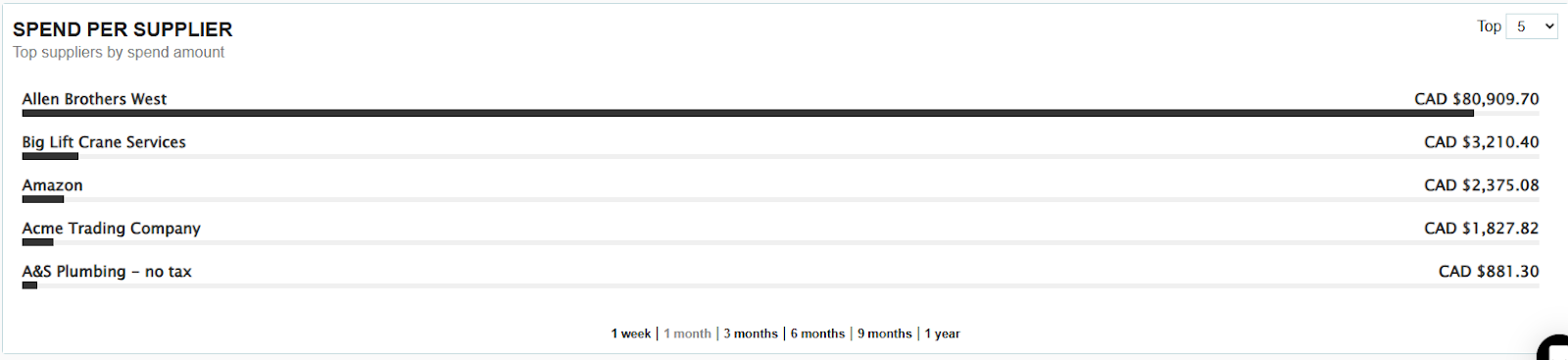
This card shows the spend per supplier. This card is pulling data from Purchase Orders in the following statuses:
- Issued
- In Delivery
- Fully Received
- Closed
This card can show different date periods, and is based on the issue date of the Purchase Order (the date that it was fully approved). The date ranges that can be shown are:
- 1 Week
- 1 Month
- 3 Months
- 6 Months
- 9 Months
- 1 Year



.webp)








