Categories
Setup & Configuration
Suppliers
Items
Inventory
Budgets
Projects
Transactions
Requisitions
Expenses
Requests
Contracts
Purchase Orders
Deliveries
Invoices
General Use
Branch Profile Settings
The Branch Profile is the control center for configuring the specific operational rules and workflows for a given branch or location within your organization. These settings are essential to managing how users interact with Tradogram, as they provide guardrails to ensure that your team is adding correct and accurate information when creating transactions and working within the system.
To access these settings:
- Go to the dropdown menu in the top-right corner and select Manage Branch.
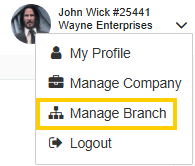
- Click on Branch Profile in the left-hand panel.
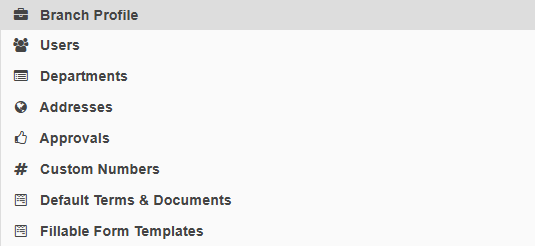
Branch Profile Information
| Field Title | Description |
|---|---|
| Name (required) | Enter the name for your branch/location. |
| Phone Number | Enter the contact number for your branch/location. |
| Default Currency | All transactions will default to the branch currency unless it is changed manually or by supplier default. |
| Timezone | The time zone set by your branch will affect the timestamped activity log, as well as the sending times for sealed requests. |
Transaction Settings
| Field Title | Description |
|---|---|
| Deliveries Enabled | Choose whether to enable tracking deliveries in Tradogram. If this setting is turned off, users will not be able to add delivery notes to POs. |
| Expenses Enabled | Choose whether to enable expenses as a transaction type. |
| Non-PO Invoices Enabled | Choose whether to enable Non-PO Invoices. If this setting is turned off, users will not be able to add standalone invoices, and all invoices will require a PO. |
| Inventory Enabled | Choose whether to enable inventory tracking. If this setting is turned off, items cannot be marked as stock items, and users will not be able to track the stock of items. |
| Allow External Items to be added | Choose whether to allow users to add external items to transactions. If this setting is turned off, users will only be able to add database items to transactions. |
| Tax Option on Transaction |
Choose how taxes will apply to transactions. There are 2 options for this setting: Taxes are applied on the transaction Taxes are applied per-item See more details on the different tax options here |
Checkbox Options
| Field Title | Description |
|---|---|
| Only allow default supplier taxes on transactions. | This setting centralizes tax management by restricting tax input to only the rates saved in the supplier's profile. When enabled, users cannot manually adjust or add taxes during transaction creation; the system strictly applies the supplier's default tax or no tax at all if none is configured. |
| Associate database items directly with suppliers. | Enabling this feature creates a direct, restrictive link between database items and specific suppliers. When creating a Purchase Order (PO) or Invoice, the system acts as a smart filter, selecting a supplier limits the item list to only those goods associated with that vendor, and conversely, selecting an item restricts the available suppliers to only those who carry it. This ensures accuracy and speeds up the transaction process by preventing the selection of incorrect items or vendors. |
| Associate database items with suppliers through their Cost Centers. | This setting enables Cost Centers to act as the primary linking mechanism between inventory items and approved suppliers when generating a Request or Purchase Order. If an item is added first, the system will filter the available suppliers to only those linked to the item's associated Cost Center (importer). This method of association is mutually exclusive with the direct supplier association setting; you must choose one filtering method for your account. |
| Allow users to choose a supplier per item on requisitions. | Activating this feature introduces a required or optional Supplier selection field on the item line when creating a requisition, drawing from your established Supplier Database. After enabling, you must specify the enforcement level via the sub-options: making the Supplier selection Optional or Mandatory only for items found in the database, only for external/non-database items, or Mandatory for all items listed on the request. |
| Lock the price of database items in the create process. | Enabling this setting locks the unit price of any item added from your database onto a new transaction (such as a PO or Invoice). The price automatically populates from the rate saved in the item's database entry and cannot be edited by the user during transaction creation. Note: If a database item was saved *without* a defined purchase price, its price will remain editable on the transaction level. |
| Users must select a department when adding items onto an order. | Enabling this setting makes the Department field mandatory on all transaction creation screens (e.g., Requisitions, Purchase Orders, Invoices). A user must select a department for the transaction to be successfully saved or submitted. This control ensures that every item purchased or expense recorded is correctly allocated for reporting and budgeting purposes. |
| Users must select a GL account when adding items onto an order. | Enabling this setting makes the General Ledger (GL) Account selection mandatory for every item line added to a transaction. Users cannot submit or save the order until the appropriate GL account has been selected, ensuring that all purchase costs are correctly classified and mapped to the financial chart of accounts for accurate accounting and reconciliation. |
| Users must select a project when adding items onto an order. | Enabling this feature makes the Project selection mandatory for every item line in the entire transaction. Users cannot successfully complete or submit a new order (requisition, PO, invoice, etc.) until a specific Project code is assigned. This ensures that all associated expenditures are accurately tracked, reported, and allocated to the correct ongoing initiatives or client jobs. |
| Users must select a delivery date on transactions. | Enabling this setting makes the Requested Delivery Date field mandatory for all new transactions (e.g., requisitions, purchase orders). Users cannot save or submit the order until a valid date is entered. This control ensures that procurement and logistics teams have necessary lead time for planning and tracking fulfillment schedules. |
| Users must select a delivery address for transactions. | Enabling this setting makes the Delivery Address field mandatory on all transaction screens that involve physical goods. Users must select a valid shipping location from the available addresses before they can save or submit the order. This ensures the purchased items are routed to the correct destination, minimizing shipping errors and delays. |
| Users must select a "Received On" date on deliveries. | Enabling this setting makes the "Received On" date field mandatory when users are recording the receipt of an order. This system prevents the saving of a delivery record until a date is entered. This ensures there is an accurate, auditable timestamp for when the items physically arrived, which is critical for inventory valuation and matching against invoices. |
| Users must add a file to a delivery. | Enabling this setting makes the attachment of a file mandatory whenever a delivery is recorded in the system. Users cannot finalize or save the delivery record until a document—such as a signed packing slip, proof of delivery, or photograph—is uploaded. This ensures there is a supporting, auditable document for every successful receipt of goods. |
| Users must enter notes when editing a transaction. | This setting enforces mandatory note entry whenever an existing transaction is modified. It does not apply during initial creation, but any subsequent edit requires a note explaining the change before the modification can be saved. These notes are then permanently logged in the transaction's activity history, providing a clear, time-stamped audit trail of who made the change and why. |
| Use branch name & logo instead of company name & logo in transactions. | Enabling this feature allows for transaction branding flexibility for organizations with multiple branches. When activated, you can upload unique logos for each branch, and the system will then use the specific Branch Name and its corresponding Logo on all external documents (like Purchase Orders and Invoices), overriding the default main Company Name and Logo. If disabled, all transactions default to the central company branding. |
| Delivery quantities cannot be greater than the ordered quantity. | Enabling this control strictly enforces compliance with the quantities specified on the original Purchase Order (PO). The system will prohibit users from saving a delivery record if the quantity being received exceeds the remaining quantity on the PO. This rule applies both to single deliveries and to the cumulative sum of all partial deliveries associated with that order, ensuring against over-receiving and unauthorized inventory build-up. |
| Invoice total cannot be greater than the purchase order total. | This setting prevents invoicing that exceeds the authorized budget established on the Purchase Order (PO). When enabled, the cumulative value of all invoices tied to a single PO cannot surpass the PO's total dollar amount. You can, however, configure an acceptable percentage variance (e.g., $10/$5%) which permits the invoice total to exceed the PO value by that small, authorized margin to account for minor fluctuations in cost. |
| Invoice quantities cannot be greater than the ordered quantity. | Enabling this control enforces strict quantity adherence between the invoice and the Purchase Order (PO). The system prevents users from entering an invoice quantity for any item that exceeds the quantity originally ordered on the PO. This rule applies to the cumulative quantity across all associated invoices, ensuring you are never billed for more items than were formally requested and authorized. |
| Allow users to edit emails that are sent to suppliers. | This setting determines the flexibility users have over supplier communication. When enabled, users can freely edit the subject line and body of any email generated and sent to a supplier from within Tradogram before transmission. Conversely, if disabled, users are restricted to using the pre-defined default email template, ensuring consistency in all outgoing supplier correspondence. |
| Don't allow a delivery to be marked Partially Received if it has already been marked Fully Received. | This setting locks the receiving status once a Purchase Order (PO) has been marked as Fully Received. When active, the system prevents users from reverting the PO status back to Partially Received and prohibits the addition of any further deliveries to that order. This ensures the receiving record is finalized and cannot be mistakenly or retroactively altered once completion has been confirmed. |
| Use a calendar selection for the delivery date instead of an open text field. | Enabling this setting converts the delivery date input field into a standardized calendar picker on all transaction screens. This ensures users select a valid, correctly formatted date, thereby reducing errors and increasing data accuracy. If disabled, the field reverts to an open text box, allowing for manual entry. |
| Allow users to set default quantity for items. | Enabling this setting allows authorized users to pre-define a specific "Default Quantity" for items within the database. When that item is added to any transaction, the system will automatically populate the quantity field with this default value. If this setting is disabled or the item's default quantity is left blank, the system automatically uses a default quantity of 1. This is different from the UOM for an item. |
| Use Sell Price on items added on a requisition instead of Purchase Price. | This setting is only applicable for accounts utilizing both the Purchase and Sales features within Tradogram. When enabled, the system will automatically populate the item line item price on requisitions with the item's established Sell Price instead of its standard Purchase Price. This ensures that internal requests associate with customer jobs or internal billing correctly reference the external selling rate. The Purchase Price remains visible on transactions related to vendor purchasing. |
| Allow PO items to be split to different projects and project lines by percentage. (This will require a delivery note before an invoice.) | Enabling this feature allows for the allocation of item costs to multiple projects based on a percentage split, but the allocation is performed at the time of recording the delivery (receipt of goods). The use of a Delivery Note is mandatory before an Invoice can be processed. *Note:* This setting is mutually exclusive with project splitting on the Purchase Order (PO); it defers the cost split until the receipt stage. |
| Allow PO items to be split to different projects and project lines by percentage. | Enabling this feature allows you to allocate the cost of an item to multiple Projects based on a percentage split. This allocation can be performed immediately at the time of creating the Purchase Order (PO) or when creating a Non-PO Invoice. This ensures that budgetary commitments and costs are correctly recorded up-front for both planned and direct expenditures. *Note:* This setting is mutually exclusive with project splitting on the Delivery Note; you must choose the stage for cost allocation. |
| Allow PO items to be split to different departments by percentage. | Enabling this feature allows for the precise allocation of a single item's cost to multiple internal Departments based on a customizable percentage split. This allocation is applied at the time of creating the Purchase Order (PO), assuming that the budgetary commitment is immediately and correctly distributed across the relevant cost centers. This is essential for accurate budget tracking. |
| Use a text field instead of a pop up for the item description field. | Enabling this option converts the item description field into a direct, multiline text box when creating any transaction. When disabled, the field is presented as a button that triggers a separate pop-up window, which is then used to input or edit the item's description. This setting controls the user experience for editing item details. |
| Don't allow PDFs to be generated for pending transactions. | This setting enforces compliance with the approval workflow by prohibiting users from generating or downloading a PDF copy of any transaction (e.g., PO, Requisition) while it is in a Pending Approval status. The system only allows PDF generation once the document has successfully completed the full approval process and reached a Fully Approved status. This acts as a guardrail against unauthorized commitment or external use of preliminary documents. |
| Send the detailed purchase order PDF to suppliers. | This setting determines the level of detail included in the Purchase Order (PO) PDF sent to suppliers. Enabling this option ensures the system automatically sends the Detailed PO PDF, which includes the full item descriptions. If this setting is disabled, the system defaults to sending the Simple PO PDF, which omits the item descriptions for a more concise document. |
| Automatically send purchase orders to suppliers when issued. | When this feature is enabled, once a Purchase Order (PO) achieves the Issued status (meaning it is created and fully approved), the system will automatically dispatch the PO email to the supplier. To activate this, you must first designate a specific system user from whom these automated emails will appear to originate. If disabled, all POs must be manually sent by a user. |
| Items must have an Item Number. | Enabling this setting makes the Item Number field mandatory for all inventory management activities. Users will be prevented from saving a new item to the database or adding a non-database item to a transaction until a unique item number has been entered. This control ensures that all purchased or stocked goods are properly identified for tracking, reporting, and system integrations. |
| Items must have a custom fieldset. | Enabling this setting makes the selection or creation of a Custom Fieldset mandatory for all items. Users will be prevented from saving a new item to the database or adding an item to a transaction until the item has been linked to a Custom Fieldset. This ensures that every item is associated with a specific set of required, detailed data fields for comprehensive tracking and compliance. |
| Copy purchase order internal files to invoices. | Enabling this setting streamlines document management by automatically transferring all internal files attached to the original Purchase Order (PO) and linking them as attachments on the corresponding PO Invoice. This ensures that all necessary documentation (e.g., contracts, specific quality notes, or internal approvals) is readily available during the three-way matching and payment verification process. |
| Use a custom name for departments. | Enabling this setting allows you to customize the nomenclature used for the standard "Department" field throughout Tradogram. Once activated, you must enter both the singular and plural custom terms (e.g., "Class" and "Classes" or "Budget Unit" and "Budget Units") into the provided text boxes. This feature ensures the system's terminology matches your company's existing financial and organizational language. |
| Use a custom name for terms & conditions. | Enabling this feature allows for the complete customization of the "Terms & Conditions" nomenclature via an open text field. The custom title entered will replace the default label across the entire Tradogram platform. This ensures the field title is consistent with your company's legal or contractual terminology, specifically changing the field title or the Purchase Order (PO) visible to suppliers and all internal users. |
| Keep approval records if an exempted user edits the transaction. | By default, any edit to a transaction resets all existing approvals. Enabling this setting creates an exception for users designated as "exempted" from specific approval rules. When an exempted user modifies a transaction, the system prevents the reset of the approval workflow, preserving any existing approvals already recorded. This allows authorized users to make necessary adjustments without restarting the entire approval process. |
| Enable Ad-hoc approvals. | Enabling this feature grants users the ability to manually add supplementary, one-off approvers to any transaction (e.g., PO, Requisition). These ad-hoc approvers are added dynamically and on a case-by-case basis, operating in addition to any existing, rule-based approval workflows already configured for the account. This provides necessary flexibility for exceptional circumstances. |
| Enable unique item numbers. | Enabling this critical setting enforces data integrity by requiring that every item saved to the database must possess a unique item number. If a user attempts to add a new item using an identifier that already exists in the system, the platform will prevent the item from being saved. This ensures there are no duplicate records and simplifies inventory management and system integration. |
| Show transaction details in approval emails. | Enabling this feature converts approval email notifications into actionable summaries. Instead of a basic link to the transaction, the email will include a full copy of the transaction details and provide the approver with direct "Approve" and "Reject" buttons within the email body. This dramatically accelerates the approval process by eliminating the need for the user to log into the platform to review and act on the request. |
| Allow suppliers to terminate contracts. | Enabling this setting grants suppliers the functionality to initiate the termination of a contract via the external portal. If the supplier formally terminates the agreement, the corresponding contract record within Tradogram will automatically be updated to the Terminated status. This ensures that your system accurately reflects the current, legally binding status of the agreement based on external supplier action. |
| Make all Requests in sealed mode by default. | Enabling this setting enforces a strict "Sealed Bid" environment for all new requests (RFQs). When active, the system defaults to sealed mode, meaning supplier pricing and bid details remain hidden from internal users until the specified bidding deadline is reached. Furthermore, users are prohibited from reverting the request to an open bid format. If disabled, users are restricted to using the pre-defined default email template, ensuring consistency in all outgoing supplier correspondence. |
| Include Required Documents on requests. | This setting extends the visibility of the "Required Documents" table to the initial Request stage (e.g., RFQ). When enabled, users can select and specify mandatory documents that must be included by the supplier when submitting a quote. If disabled, the ability to specify these required documents is limited only to the final Purchase Order (PO), removing this communication from the bidding process. |
| Allow requisitions to be converted into expenses. | Enabling this feature adds "Expense" as a valid outcome for a completed requisition. By default, requisitions can only be converted into a Purchase Order (PO), Request, or fulfilled from Inventory. When this setting is active, it allows a user to process a requisition directly as an expense record, accommodating internal requests for non-procurement costs (e.g., travel claims, subscriptions) within the standard workflow. |
| Enable offer binding date on request offers. | Enabling this setting introduces an optional "Binding Date" field for suppliers responding to a Request (RFQ/RFP). The date entered by the supplier acts as an explicit expiration date for their quoted pricing and terms. This provides procurement teams with a clear timeline for when the offer is financially valid. |
| Make offer binding date mandatory. | When the "Enable offer binding date on request offers" setting is active, enabling this option makes the Binding Date a mandatory field for suppliers responding to a Request (RFQ/RFP). The supplier cannot submit their quote until they have specified an expiration date for their pricing and terms. |
| Create requests only from requisitions. | Enabling this setting restricts the creation of all Requests (RFQs/RFPs) to strictly using items sourced from approved requisitions. Users are prevented from directly adding inventory items or external items when creating a new request. This ensures that every item put out for bid has first been internally requested, reviewed, and formally authorized through the requisition approval workflow. |
| Hide Project Summary from Detailed Purchase Order PDF. | This setting controls the visibility of internal cost allocation data on the external Purchase Order (PO) PDF. Enabling this option hides the "Project Summary" table from the detailed PO PDF; this table, by default, displays a breakdown of the total dollar value spent per project on that order. Disabling this setting ensures that your supplier does not see this internal project cost allocation data. |
| Allow linking required documents to request compare options. | Enabling this feature allows you to integrate mandatory document submission (the "Required Documents") directly into the formal Request Compare screen. This means that compliance checks, such as the submission of a Certificate of Insurance or a specific license, can be formally tracked and factored into the final decision alongside price and other comparison criteria when evaluating supplier offers. |
Thank you! Your submission has been received!
Oops! Something went wrong while submitting the form.
Tags:






.png)
.webp)





